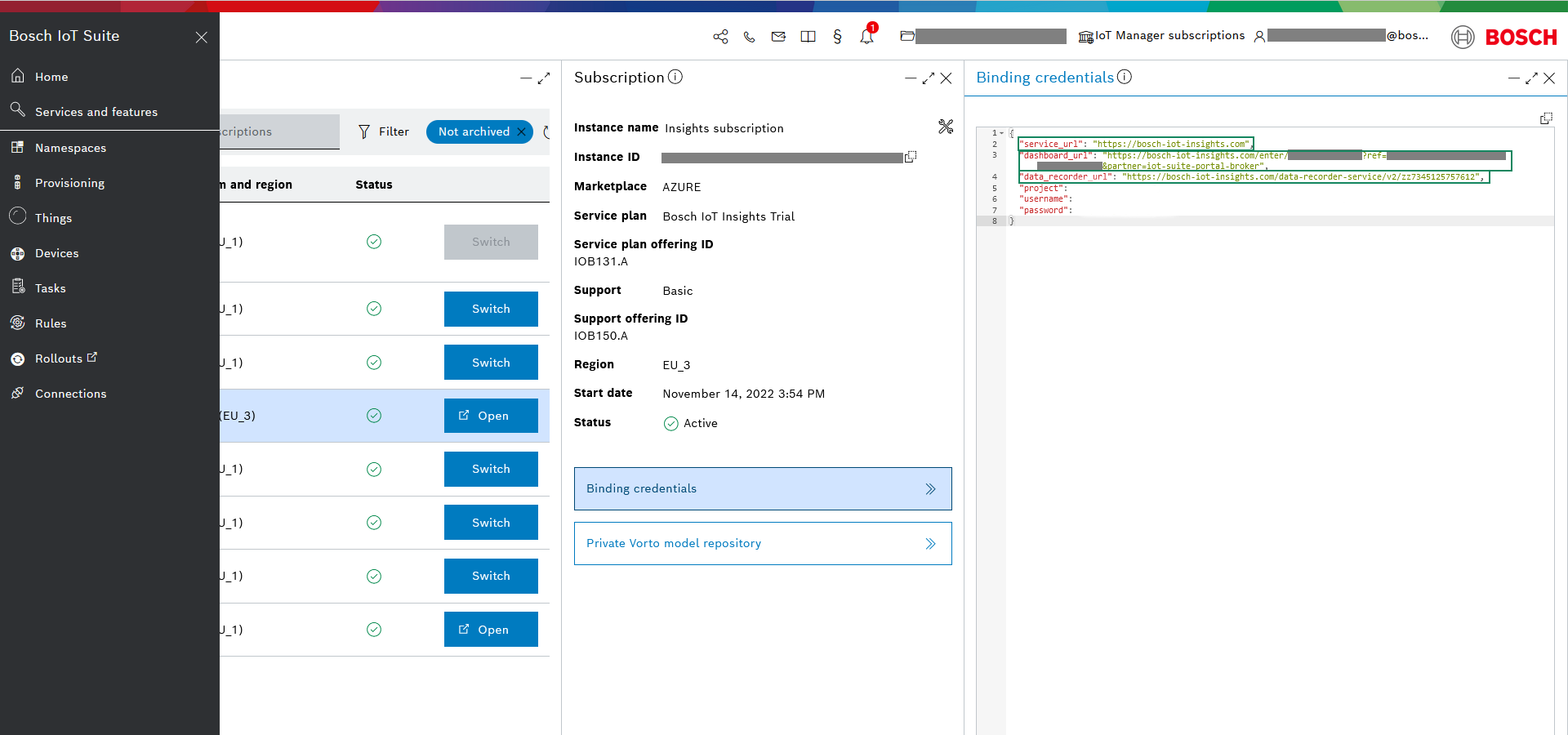Step 5 - Data visualization
To fulfill this part of the tutorial, you would need a free or a paid plan subscription of Bosch IoT Insights.
Enter the Bosch IoT Suite UI, navigate to the Subscriptions UI feature and follow the steps:
If you do not see the Subscriptions UI feature on the left side menu go to Service and features and search for Subscriptions from the input field at the top.
Click the + button on the right.

Select the service of your subscription.
For this example select with Bosch IoT Insights, which is selected by default and click Next.Select the desired service plan of the subscription.
As you are just getting started, stay with Bosch IoT Insights Trial. At a later stage when your project scales, you can switch to a paid plan.At the Platform and region step, just click Next as trial subscriptions are currently served only by Frankfurt (EU-1) - Azure.
At the Support plan step, you can again click only Next.
As you selected a Trial subscription you can only benefit from Support Basic.At the Summary step you must enter a valid Subscription name.
Here you can also review your subscription information and if something needs to be changed - go back via the respective button.You must also accept the two conditions concerning legal terms and organization data sharing.
Click Subscribe.
You will then see your new service instance as the first entry of your subscriptions list. It will be marked with the 'currently used' chip.
The example shows the structure of the credentials.
{ "service_url" : "https://bosch-iot-insights.com", "dashboard_url" : "https://bosch-iot-insights.com/enter/xxx?ref=xxx&partner=iot-suite-portal-broker", "data_recorder_url" : "https://bosch-iot-insights.com/data-recorder-service/v2/xxx", "project" : "xxx", "username" : "xxx", "password" : "xxx"}Copy the credentials, as you will need them for configuring the HTTP connector to Bosch IoT Insights.
Once you have it, select is and then click Binding Credentials as on the screenshot below.
You will need them in the next step.