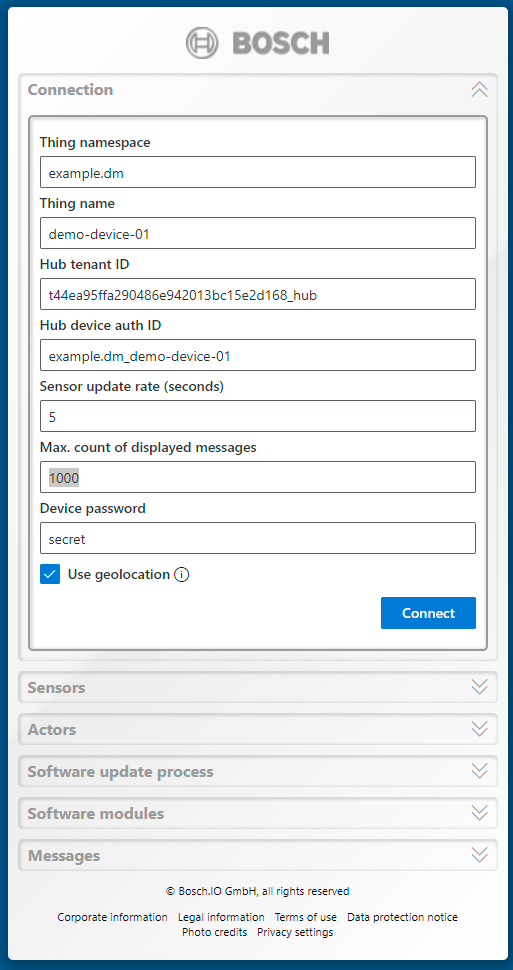Step 4 - Remote control the demo device
The actors on the demo device are able to consume messages sent remotely.
LED
Send a message to the LED of the demo device and check the changed color.
E.g. setColor to red:
{ "r": 255, "g": 0, "b": 0 }Details: the subject is setColor , message type is JSON (select it from the drop-down), the Message payload is {"r":255}, and the feature capable to process such a message is the led.

Display
Send a message to the display of the demo device and check the displayed text.
E.g. setText to:
TEST the demoDetails: the subject is setText , message type is Text (select it from the drop-down), the Message payload is TEST the demo, and the feature capable to process such a message is the display.

Further reading
A closer look at the Vorto model > function block would reveal the magic behind.
setColor() operation on thing or LED feature is handled by
setText() operation is handled by
Messages section on device
The messages section shows the latest messages for the device-to-Hub communication, which is best suited for debugging this specific part of the connection.
Once the changes are reported back to the thing, a log can be activated in the Connections UI for further tracing, e.g. info if it could be consumed and forwarded to other applications listening for changes.

The notation for these messages conforms to the Eclipse Ditto protocol.
Find details and further examples at https://www.eclipse.org/ditto/protocol-specification.html.
In case you need to collect more than the last 5 messages, this setting can be configured in the connection section.