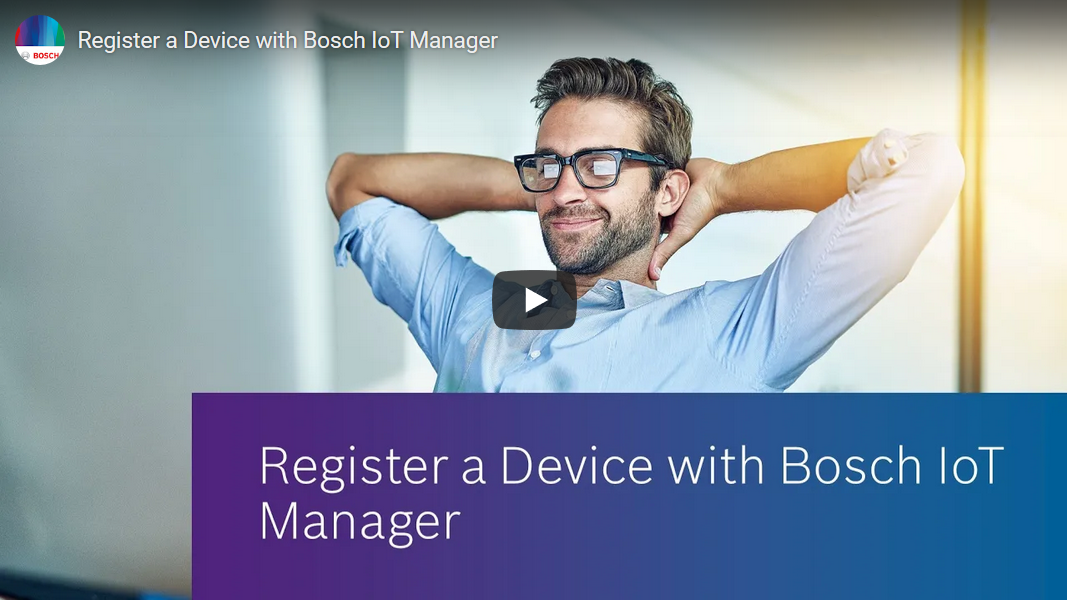Register a device
Bosch IoT Manager allows registration of gateways and the edge devices connected to them in a couple of simple steps.
The content of this text-based tutorial is also available as a video on our Bosch IO YouTube channel.
|
For the steps on how to provision your device watch: |
For illustration of the process, we will register the Bosch IoT Edge Agent for Debian-based Linux distributions, which is available for download with your service subscription.
Download Bosch IoT Edge
Click Edge Downloads on your Service Subscriptions page.

On the page that opens you will also find out more about Bosch IoT Edge and its components - Bosch IoT Edge Agent and Bosch IoT Edge Services.

For our example we will use a Linux-based gateway simulation, so select one among the first three options (depending on your hardware type), and install it as described in the installation instructions in the Bosch IoT Edge Agent documentation.
Now that you have a device which you can provision, go back to your subscription on the Service Subscriptions page and click Go to Dashboard.
Device Provisioning wizard
In the Dashboard enter the Device Management perspective, then click Register Device.

You will see the following wizard where you should identify and authenticate the device, as explained below:

In Device type you can choose between a gateway, a standalone device, or an (edge) device via a gateway.
The Auto-provisioning field is optional and is applicable only if you chose the gateway option above. When activated, it will automatically fulfill the provisioning of all edge devices connected to this gateway, through a Bosch IoT Edge Services Runtime.
In the Namespace field enter the namespace of your subscription. You may check it in the Developer Console under Namespaces or in the Things Dashboard under Namespaces.
The next field on this dialogue - AuthID - is optional and indicates an already created identity with which the device should be authenticated. If you already have an AuthID and you want to use it for this device, check the AuthID box and the password fields will be automatically populated with the associated password.
As an alternative to the AuthID, fill in the Password and Confirm Password fields by manually typing your password or automatically generating and copying it.
Click Next if you want to open the second dialogue of the wizard which contains optional fields or directly click Finish.

On the second dialogue, you can:
select the directory group to which the device will be added automatically. This group may be changed later on.
add specific attributes for the device by typing in the desired property name and its corresponding value.
Click Finish and wait until a new window appears containing the device provisioning information in JSON format.

Finally, click Download to store a copy of the result to your local machine. You will need the provisioning.json file in the next steps - the device-side actions.
Make sure to not alter the file name or the file content, because Bosch IoT Edge is pre-configured to consume the content as is.
Device-side actions
Move or paste the provisioning.json file in the root directory of the extracted folder of your Bosch IoT Edge Agent which you downloaded from the service subscription page (as described above).
If you have not installed the Edge Agent yet, follow the installation instructions in the Bosch IoT Edge Agent documentation.
Upon the launch of the Edge Agent , through the start.sh script (see Bosch IoT Edge documentation for more details), Bosch IoT Edge will automatically use the provisioning settings from the provisioning.json file to connect to the Bosch IoT Suite.
Once the Edge Agent has successfully connected to the cloud service, you will see the newly registered device as part of your device fleet in the IoT Manager Console (see screenshot) and can explore its features and attributes, as well as send device management commands to it.

In our example the registered gatewayDevice represents a field gateway. If you applied the auto-provisioning option, all edge devices connected to the field gateway via Bosch IoT Edge Services will be provisioned automatically upon start-up. For more information on how to do this, visit Enable Edge Services. Upon success all edge devices will appear in the IoT Manager Console, as part of the specific gateway.

You can proceed with exploring device information and performing instant management actions.