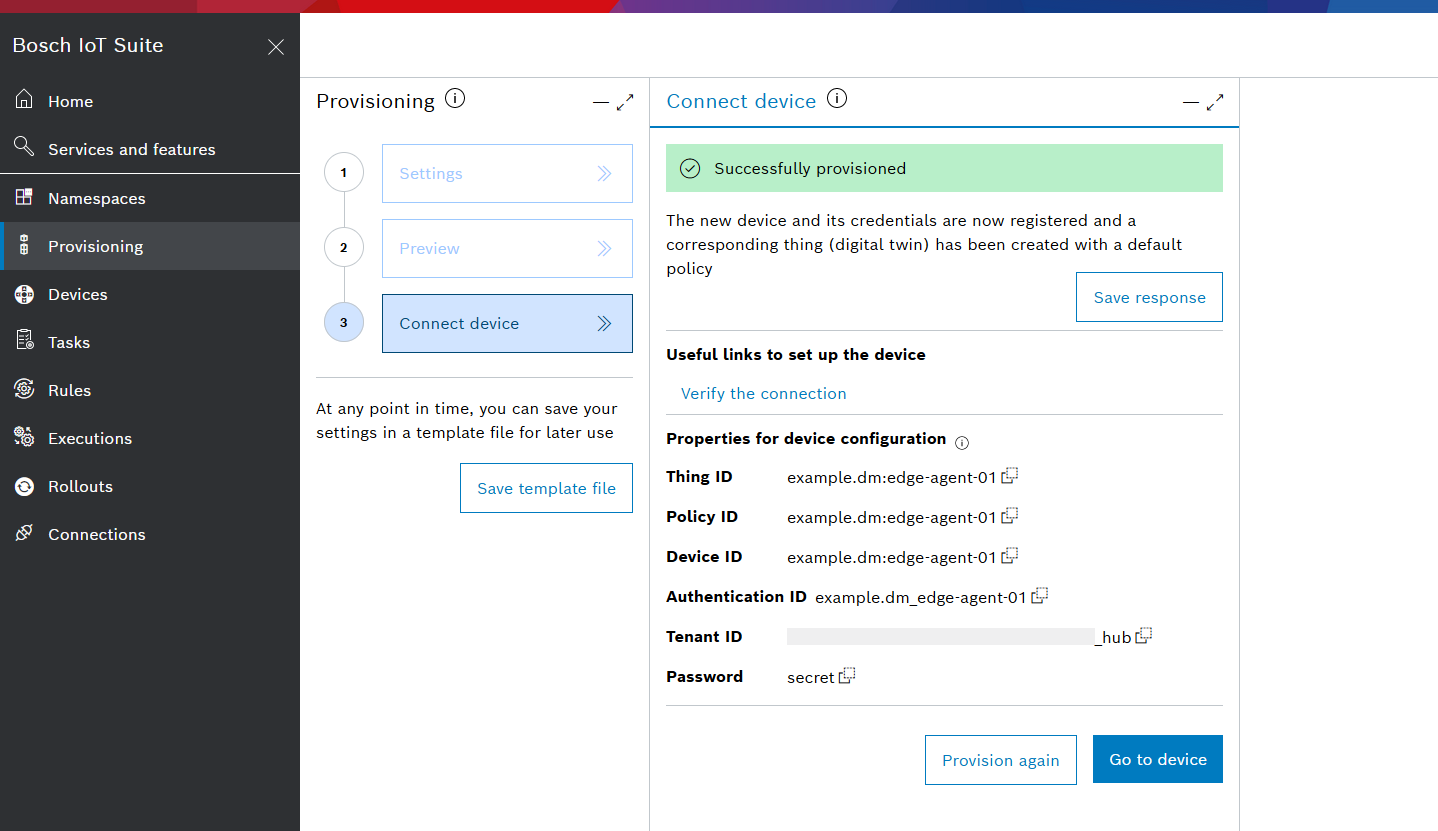Register a gateway device

This guide explains how to provision a gateway device:
The Bosch IoT Suite user interface supports various use cases related to device and software management.
One major use case is device provisioning. You will be able to register a gateway device and create a digital twin representation of this gateway device called thing.
Enter the Bosch IoT Suite UI and follow the steps:
Prepare the provisioning request
The following device provisioning steps create valid credentials for your gateway.
Click Provisioning in the left sidebar.
The opened view shows the 3 steps required for provisioning:Settings: this view is opened by default
Preview: view and manage the data which will be used to provision the device
Connect device: prepare the connection of your device by saving the response data and configuration properties
In the Settings view, the preset option Start from scratch is pre-selected by default and you can continue with this one.
Select how the device is connected (as a stand-alone, gateway device or edge device).
The stand-alone device is pre-selected but for our device management use cases you should select Gateway device from the drop-down menu.Click Enable automatic provisioning of edge devices. This is needed, if you want your gateway to automatically register all devices attached to it.
In the Thing ID section you will need to specify the ID. This will be used for the device, thing, and policy.
The full identifier that the Bosch IoT Device Management will register is "your.namespace:your-device-name".The Namespace field will be populated if a namespace is already associated with this specific subscription.
In case you have not defined a namespace yet, you will need to do it now. See Register a namespace.
Enter a unique Name for the gateway.
Provide a Password for your device in plain text.
Confirm with Next.
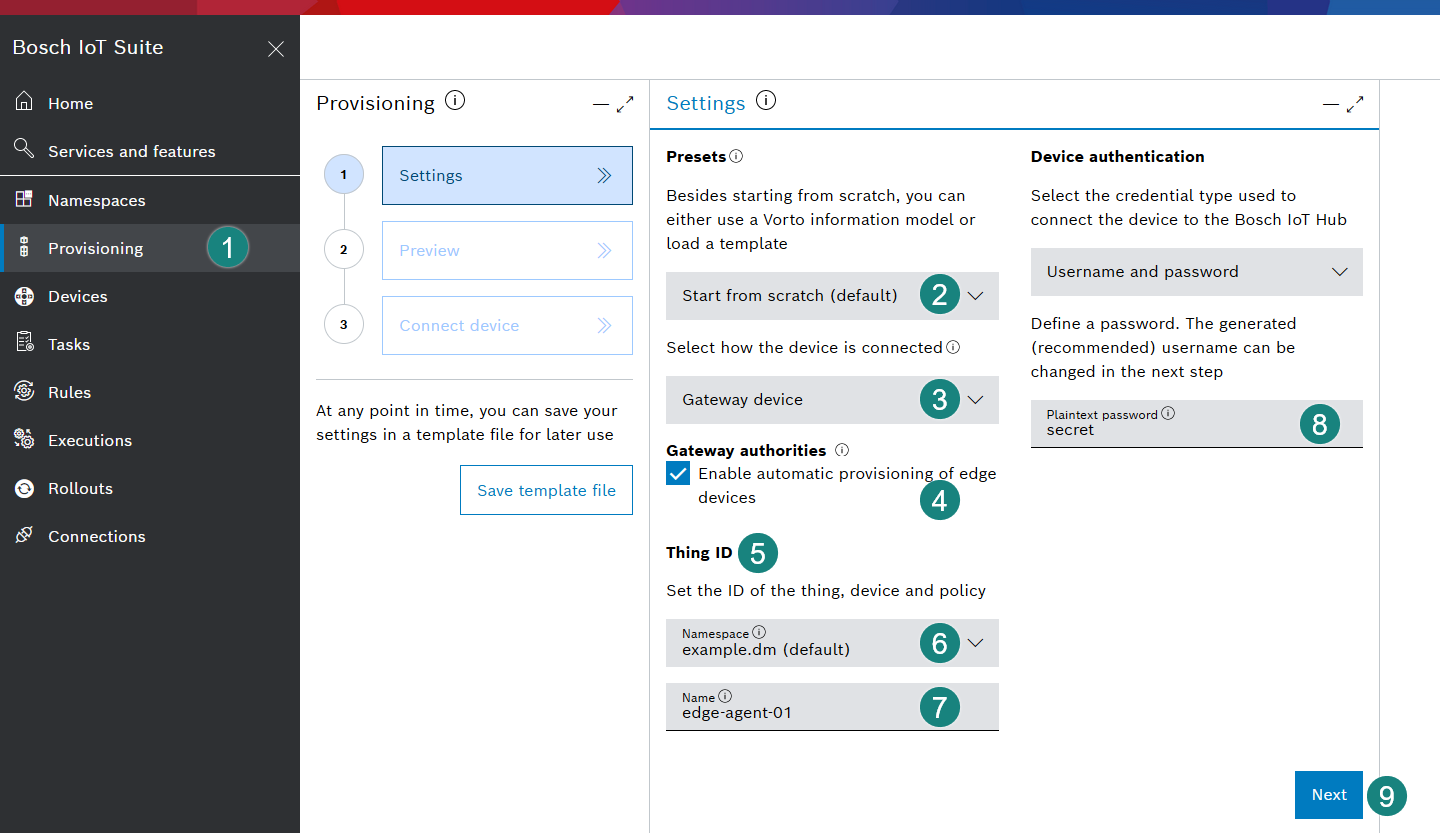
Preview the provisioning request
Once on the Preview view, check whether all provided data is ready for provisioning (indicated by ![]() ).
).
Before sending the request, you are able to manage and refine the data (thing ID, device credentials, attributes, features) according to your needs.
You can also view the Request Body in JSON notation which is based on your settings and will be sent.
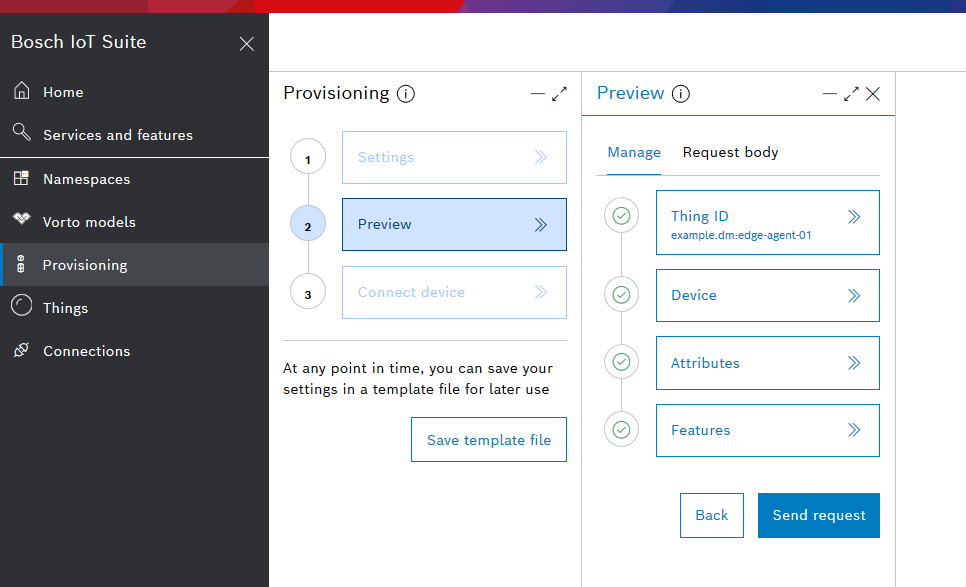
Submit the provisioning request and save the response
From the Preview screen, click Send request to continue.
Upon success, you have created the following entities:
A device in the context of Bosch IoT Hub, associated with credentials. Find details at Device data model.
A digital twin called thing. For further details read Things and features.
The digital twin is associated with a policy. See Policy examples.
Device, thing and default policy have the same ID.
The Connect device view provides information to connect your device (e.g. credentials) which should be saved.
Copy your Password in plain text and store it at a safe place.
Note, that your password will henceforth only be displayed in encoded/hashed form.You can download the results. Click Save response.
A file called provisioning.json will be downloaded to our local machine.
It holds the provision results containing important properties to configure your device, and can easily be ingested by our Bosch IoT Edge Agent in the next steps.