Manage tasks
To follow these steps, open Tasks from the left navigation.
You can manage tasks individually or in bulk by:
retrying their execution,
cancelling the execution of running tasks, and
deleting them.
To access these functionalities, select a task on the list of tasks.
In the Task details area to the right select the Task actions icon (last on the header bar).

Retry a task
On the list of task actions described above, select Retry execution.
On the dialog that opens, select which subset of tasks you want to retry based on their state:
Running, and/or
Canceled, and/or
Error, and/or
Success, and/or
Warning.
Confirm with Retry.

Cancel a task
You can only cancel a running task.
On the list of task actions described above, select Cancel execution.
You will be prompted to confirm your choice.
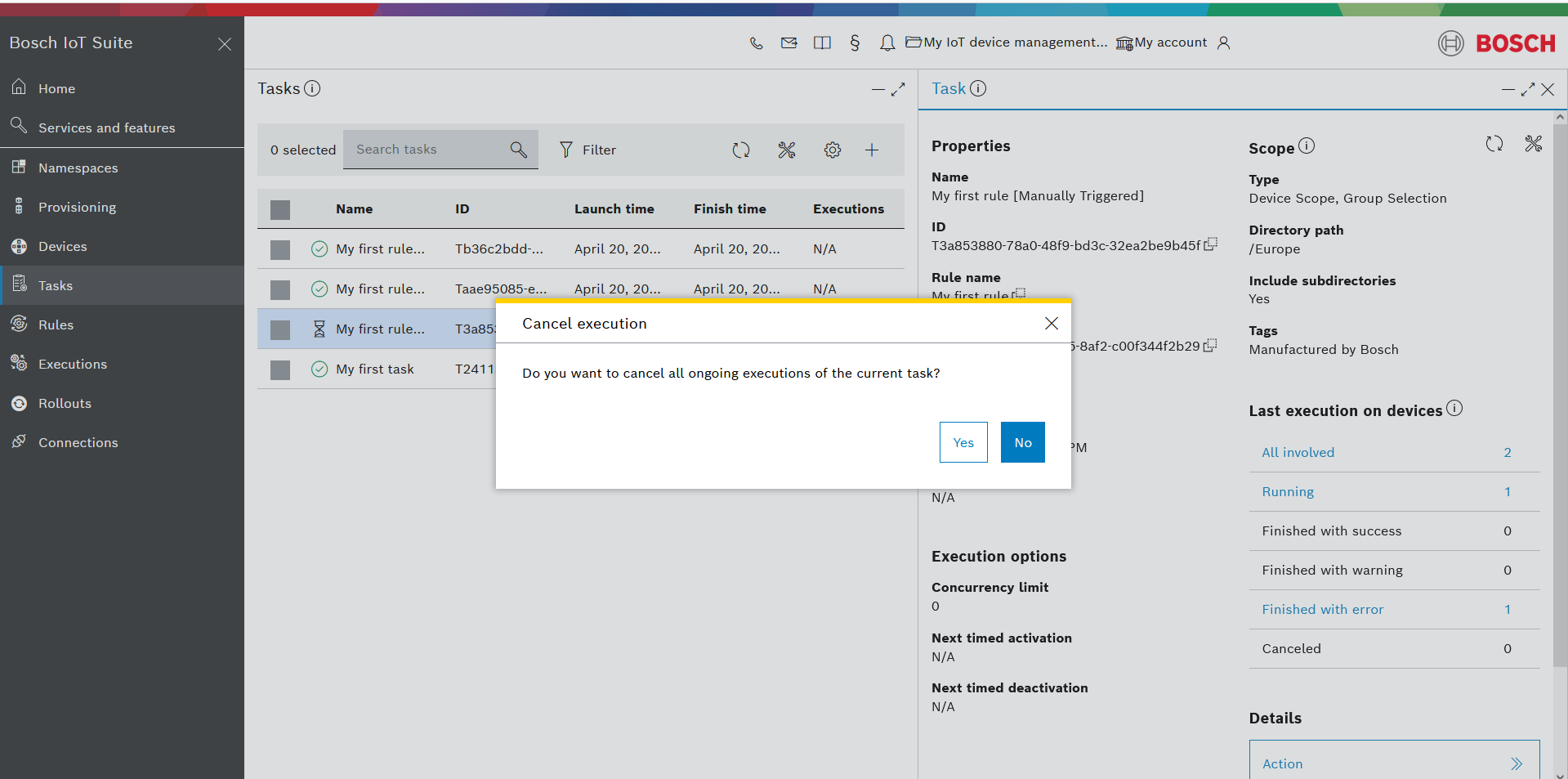
Delete a task
To delete a single task:
Select a task from the list of tasks and in the Task details area to the right select the Task actions icon.
On the dialog, select Delete task.
You will be prompted to confirm your choice.

To delete multiple tasks at once:
Check the boxes in front of each task you want to delete, or check the box on top of the list if you want to delete all existing tasks
Select the Data actions icon on top of the task list
On the dialog, click Delete selected
On the next dialog, confirm with Delete
