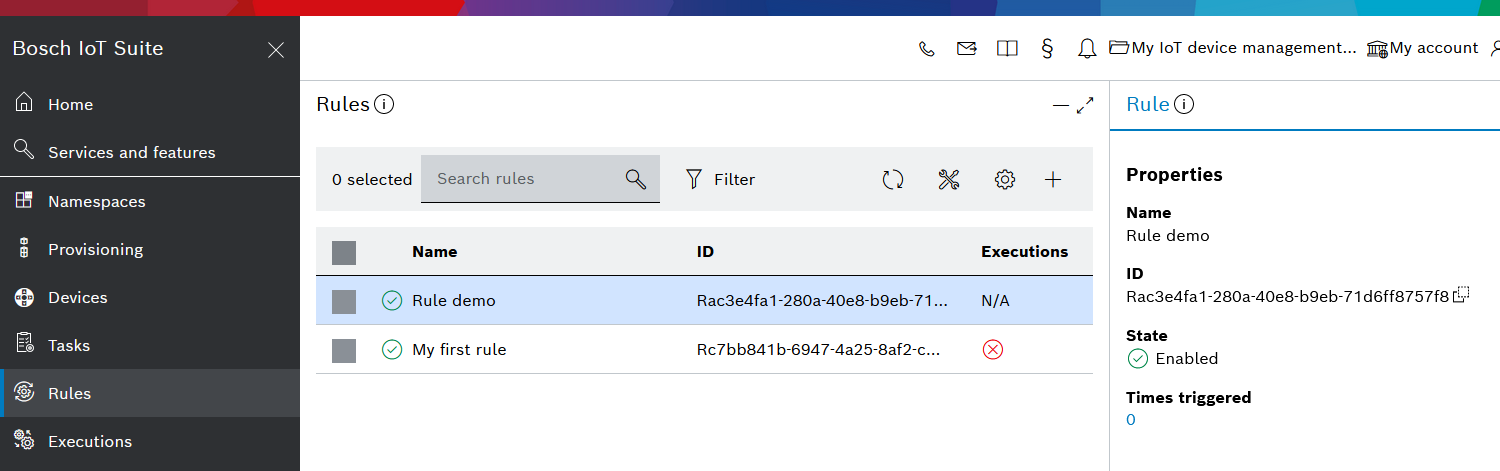Search and filter tasks
To follow these steps, open Tasks from the left navigation.
To search and filter through your existing mass management tasks, you can use the Search bar or the available Filters.
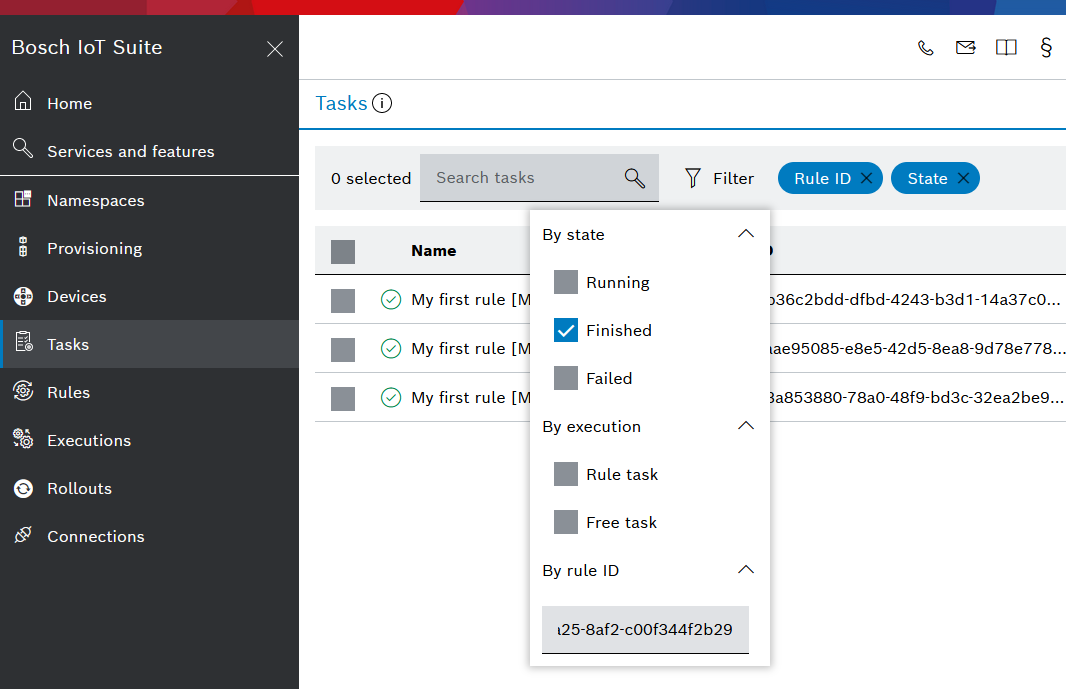
Search bar
In the Search bar, type the whole or any part of the task Name or ID, and the list below will be filtered accordingly.
Filter
Click the Filter icon next to the Search bar.
The dialog provides check boxes for quick filters, which are applied cumulatively.
All active filters are displayed next to the Filter icon, and you can remove them if no longer needed via the x icon.
Through them, you can filter your tasks depending on their:
State
With these filters you can see:all tasks that are still Running, and/or
all tasks whose execution has Finished, and/or
all tasks that have Failed to launch, i.e. whose execution has never started
Execution
With these filters you can see:all tasks which have been automatically launched by a rule - Rule task, and/or
all tasks which have been launched by an operator as standalone tasks - Free task
Rule ID
With this filter, you can see:all tasks automatically launched by a rule with a particular rule ID
If you need a rule ID for your filter:
Go to Rules from the left navigation > select the relevant rule from the list > in the overview area to the right find the rule ID and copy it via the icon which follows it.