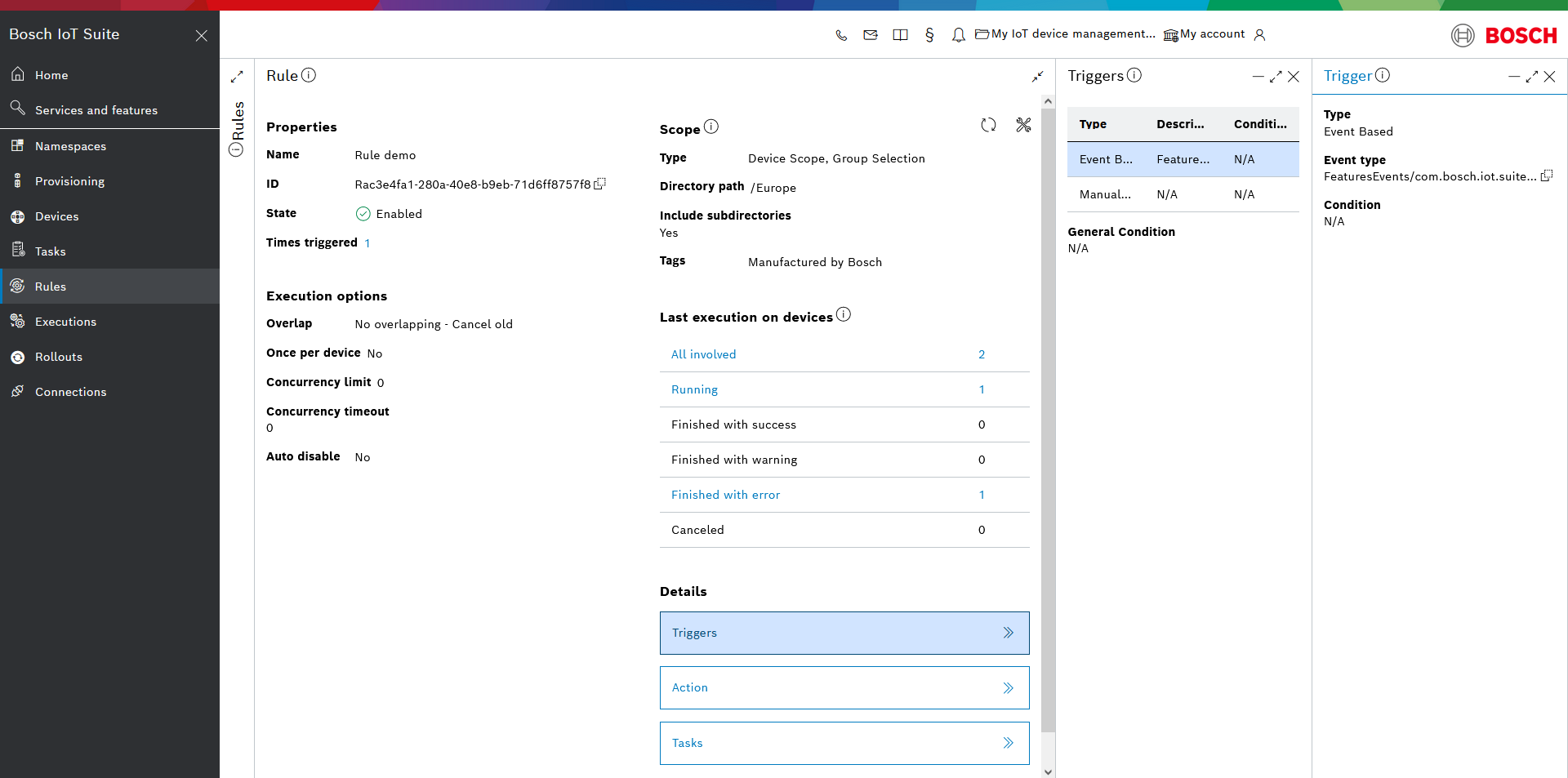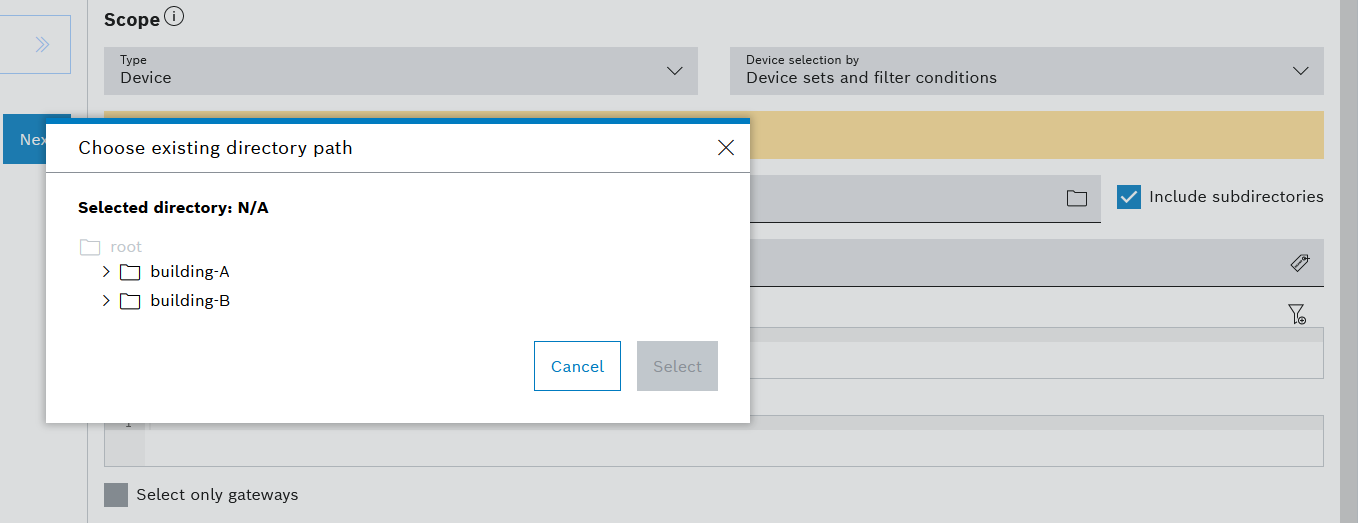Settings
Name
In the Name field, enter an arbitrary name.
For convenience, choose a name that will help you identify the rule's purpose.
The system will automatically assign a rule ID.
Scope
The scope of a rule defines the target(s) on which the management action will be executed.
The targets can be devices (Device scope) or the backend system (System scope).
Scope type
In the Scope type field, choose between:
Each is described in more details below.
For details on the differences between the two scope types, please read here.
Device selection
If you chose the Device scope type in the previous step, there will be a field called Device selection by.
Open its details and select the option for how you would like to select the devices which will be involved in the rule execution.

If you do not make a selection, all available devices will be included in the rule scope.
The involved devices can be defined as targets by:

All conditions are linked with AND and have to be fulfilled by the devices.

Execution options
Execution options allow to adjust the execution of the action in order to achieve better performance or control of the mass execution behavior.

Concurrency limit
Defines the maximum number of devices for which the task will be executed simultaneously.
It allows you to manage and prevent simultaneous load peaks to external systems in case your mass management actions would cause millions of devices to start flooding other systems.
Concurrency timeout
This option defines a concurrency timeout in seconds upon which a non-confirmed execution will expire and will stop occupying room in the concurrency limit.
Time constraint
Defines the time slot in which the task will only be allowed to run.
This is useful when there is a long-running task which might need to be automatically interrupted and resumed based on a time-schedule.
The time constraint is declared by means of a Cron Expression.
Example: * * 12-13 * * ?
In the example, events will be triggered at every second in the period between 12 p.m. and 14 p.m., i.e. the task execution will run for two hours.
Overlap
Defines whether multiple tasks (launched by this rule) on a device can be overlapped or should be replaced.
There are three options:
Allow overlapping: new tasks within the same rule can involve devices for which old executions are still running. This option should be used very carefully due to possible accumulation of unfinished tasks.
No overlapping - Cancel old: in case of a new rule trigger over a device, any old unfinished execution within the rule for that device will be canceled.
No overlapping - Keep old & skip new: skip launching a new task for devices with running tasks in the same rule.
Once per device
Defines whether the rule should be executed only once or multiple times per device in the scope. If set to true, once the rule execution has finished on a particular device, any subsequent triggering of the rule will be skipped and will not launch a new task involving this device. This behavior applies regardless of whether the previous rule has finished with success, error or warning.
Auto disable
Defines whether the rule should be automatically disabled after all devices in the scope have passed through the triggering condition and all launched executions have finished. When no more executions are expected, this option will stop the system from listening for events. This option must always be combined with the once-per-device option.
When you are ready with these Settings, click Next in the left column.
This will open the Triggers wizard.
![]()