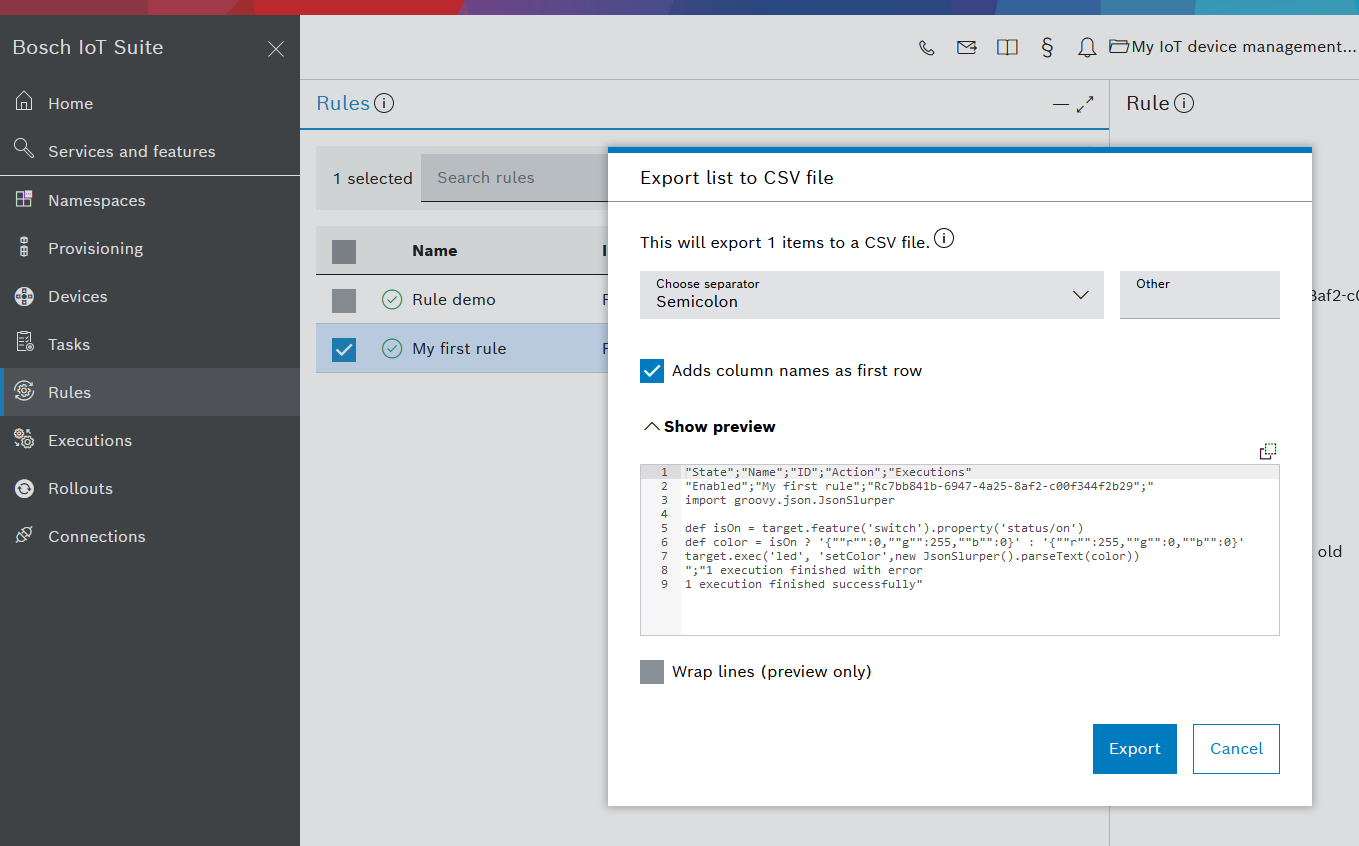List rules
To follow these steps, open Rules from the left navigation.
List rules
When you open Rules from the left navigation, a list of your existing mass management rules is displayed automatically with the default list settings.
In addition, you can configure your rule list by adding and removing columns and icons, and resize each column.
You can always restore the default list configuration settings via the Configure columns menu described below.

Sort rules
You can sort your rules in alphabetic or reverse alphabetic order for any column that is relevant to you.
Click on a column name to access a dialog with the available sorting options.
You can also sort multiple columns at once.
Configure rule list
To adjust the information displayed on your list of rules, click the Configure columns icon in the header.

In the dialog:
use the toggle box to enable/disable the sorting of multiple columns simultaneously
use the search bar to search for a specific column
use the reset button (next to the search bar) to restore the default list settings
use the check boxes to add and/or remove text columns for your rule list
use the check boxes to add and/or remove icon columns - State for rule state and Executions for execution state
Export and import rules
To access the relevant menu, click the Data actions icon on the header.
You can export the rules selected in the list of rules as a JSON or a CSV file.
You can import a list of rules from a JSON file.

In the CSV export wizard, you can you can:
configure the character used as column separator,
specify whether a title row should be generated out of the column names,
preview the file and wrap lines.