Manage a distribution set
View distribution set details
Once you have created a distribution set, you can view its details by selecting it on the list.

This will open the Distribution set view.
It contains useful distribution set-related information such as created and last modified timestamp, the user who created or modified it last, whether it requires a migration step, as well as a list of all assigned software modules.
To learn how to assign a software module to a distribution set, refer to Assign a software module to a distribution set.
Edit and delete a distribution set
The distribution set actions ![]() icon opens a dialog which provides the following management actions:
icon opens a dialog which provides the following management actions:
Delete
Edit
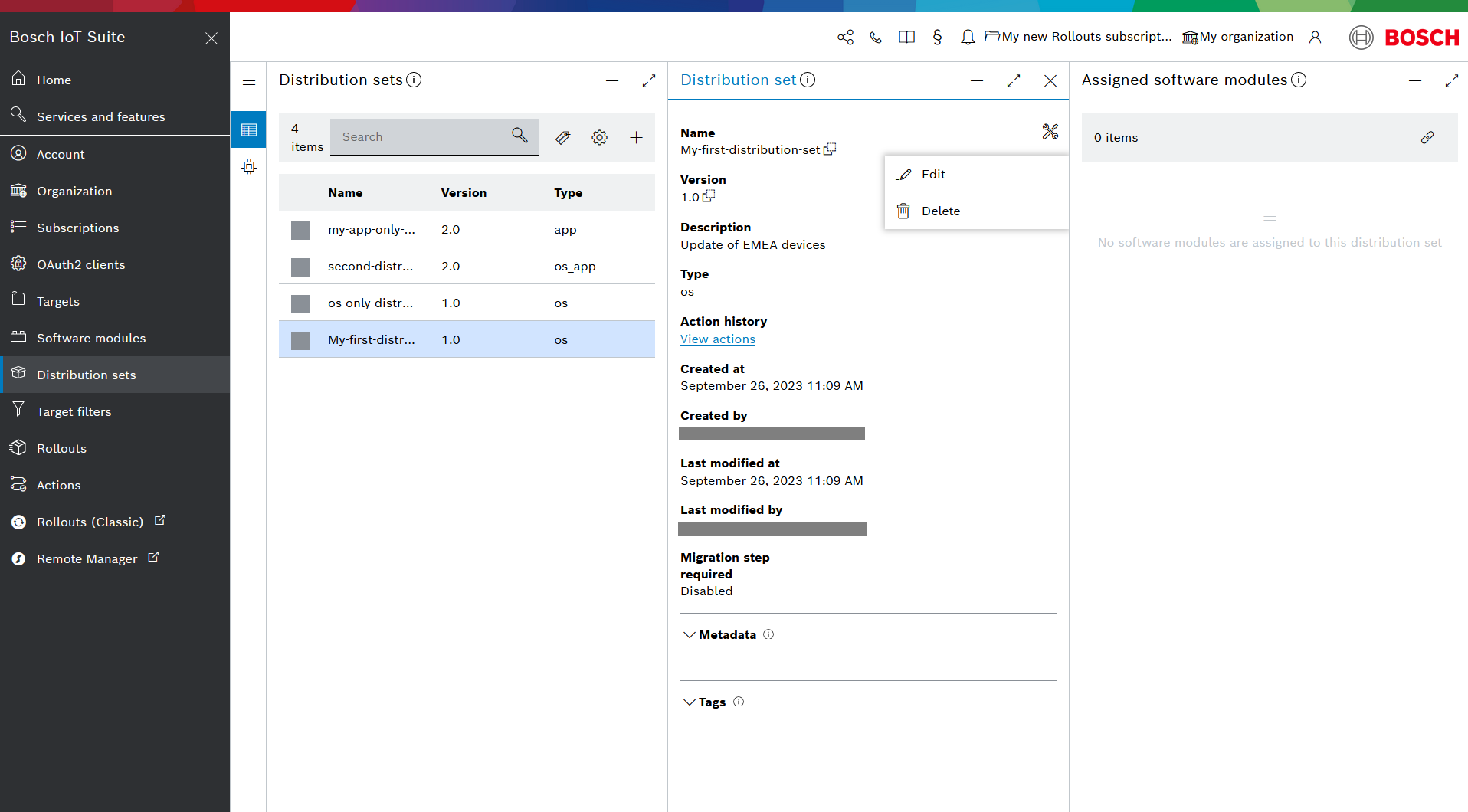
You are only allowed to edit the optional fields of the distribution set.
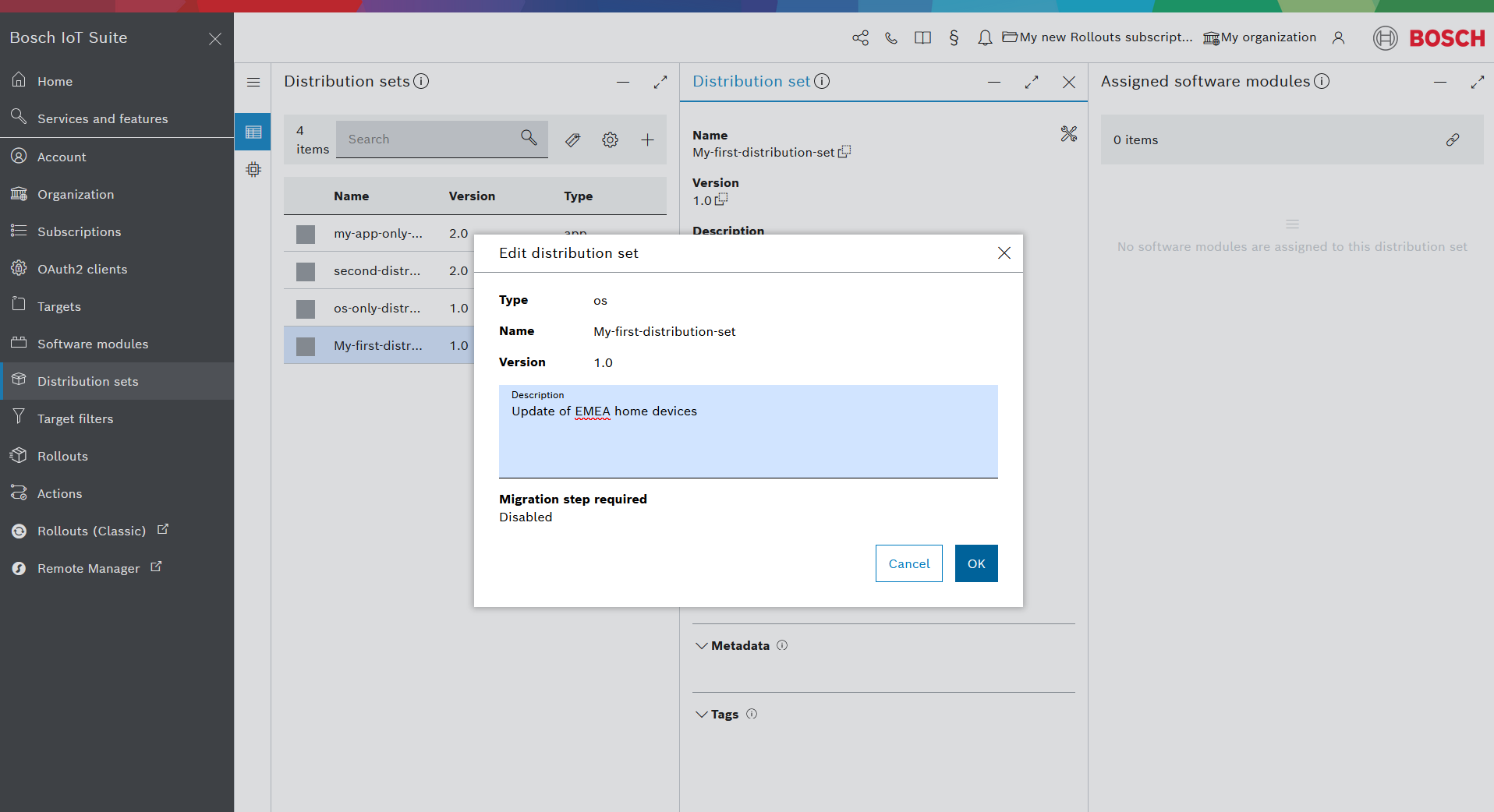
To delete a distribution set, you will be asked for confirmation.

Distribution set metadata
At the bottom of the Distribution set view, you will see the Metadata section.
Besides the properties we already covered in View distribution set details, a distribution set may also have flexible metadata in key:value format.
The Metadata section displays a list of all the metadata entries which have been added to the selected distribution set and provides metadata management actions.

Create a metadata entry
Click the + icon on the right of the Metadata section.
Type in the desired Key and Value in the Add metadata pop up.

Click Add.
The new metadata entry will be then added to the list.

It is possible to delete or edit the value of each metadata entry through the respective icons on the right.
Distribution set tags
You can assign a tag to any existing distribution set by:
Selecting the desired distribution set from the list.
Click the Assign tag
 icon.
icon.Type in the name of the tag.
Click Assign.

Then expand the Tags section to see the list of assigned tags.
