List and sort software modules
All existing software modules will be automatically listed once you open the Software modules UI feature from the left navigation.
By default, the list displays only the mandatory info fields for each software module (i.e. Name, Version, and Type).
However, you can display additional columns via the configuration icon ![]() menu in the top right area.
menu in the top right area.
You can choose between a number of text columns and an icon column. In the screenshot below, we have added the columns Description, Created at and Last modified at.
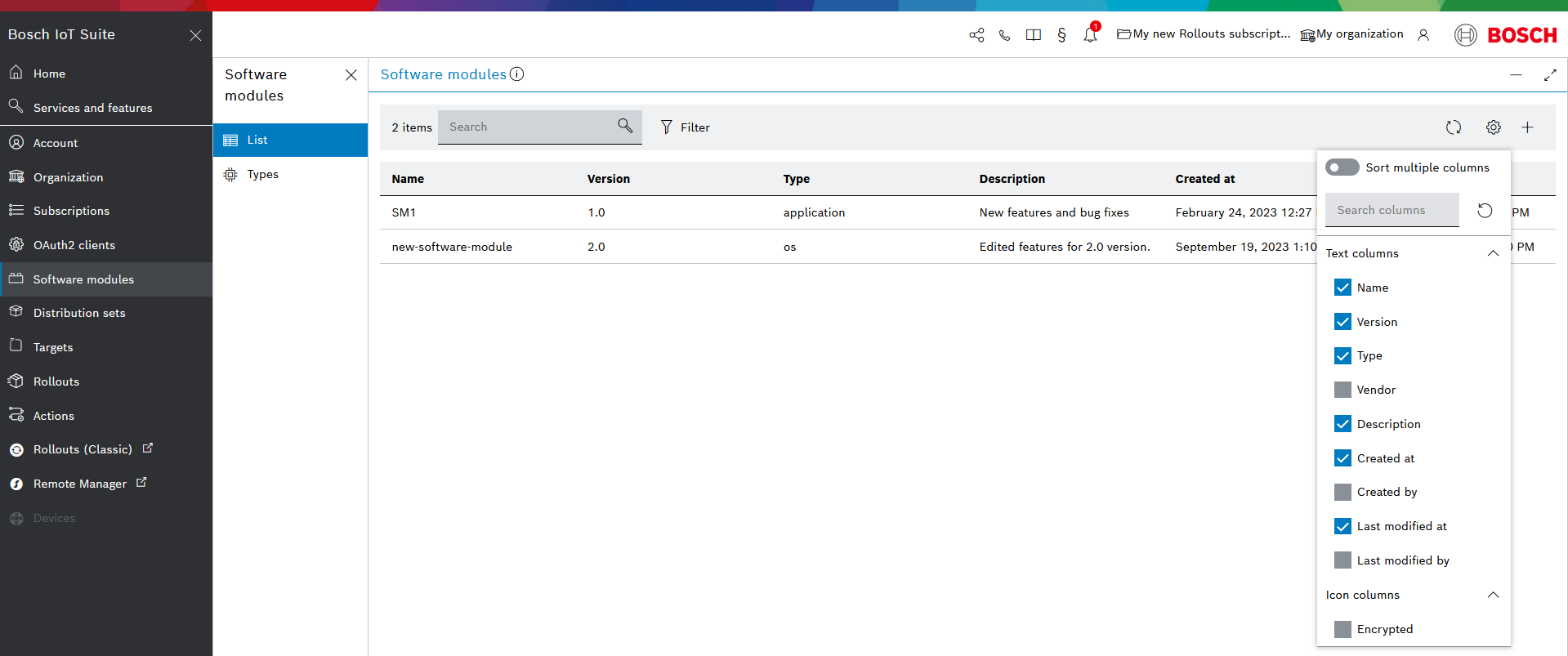
You can also search for a specific column and enable the Sort multiple columns option.
Later you have the option to reset the columns to their default configuration via the reset icon ![]() .
.
Sort software modules
Once you have added more columns with useful information, you can sort the software modules based on the information in a specific column.
To do that, click on the column header and select Ascending or Descending depending on the sorting direction you want to use.
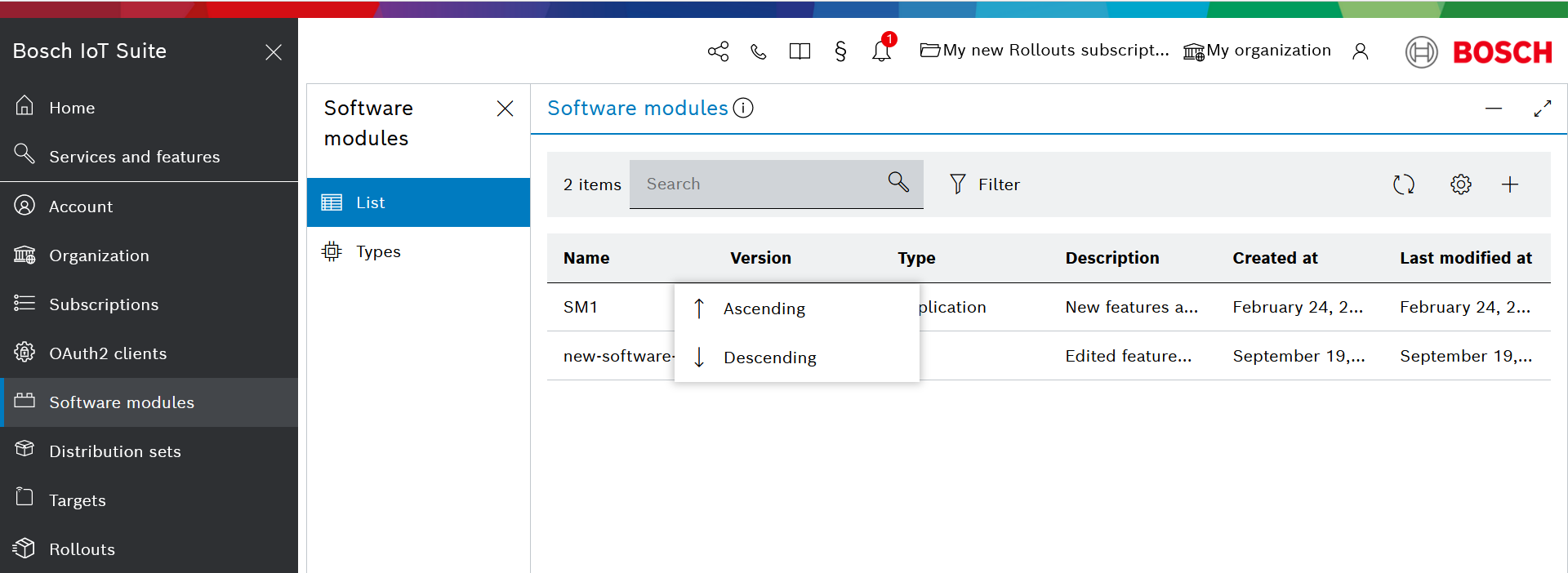
Search for software modules
When the list increases in number, it will be useful to search for the software module of interest.
This can be done by using the Search input field on the top left.
The search works for specific fields, in particular Name, Version, Description, and Type. In the example below, we have searched for a specific word in the description of a software module:
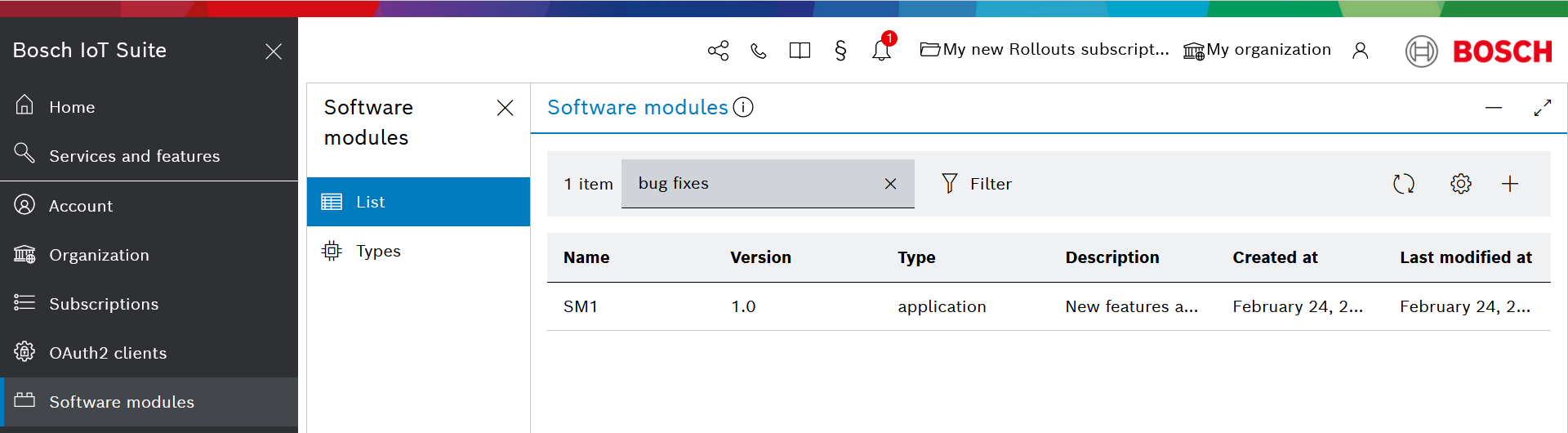
Filter software modules by type
Another way to re-organize and narrow down the list of software modules is through filtering by type:
Click the Filter icon
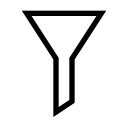 on the right side of the Search bar in order to open the Select software module filter dialog.
on the right side of the Search bar in order to open the Select software module filter dialog.In the dialog, expand the Type drop down.
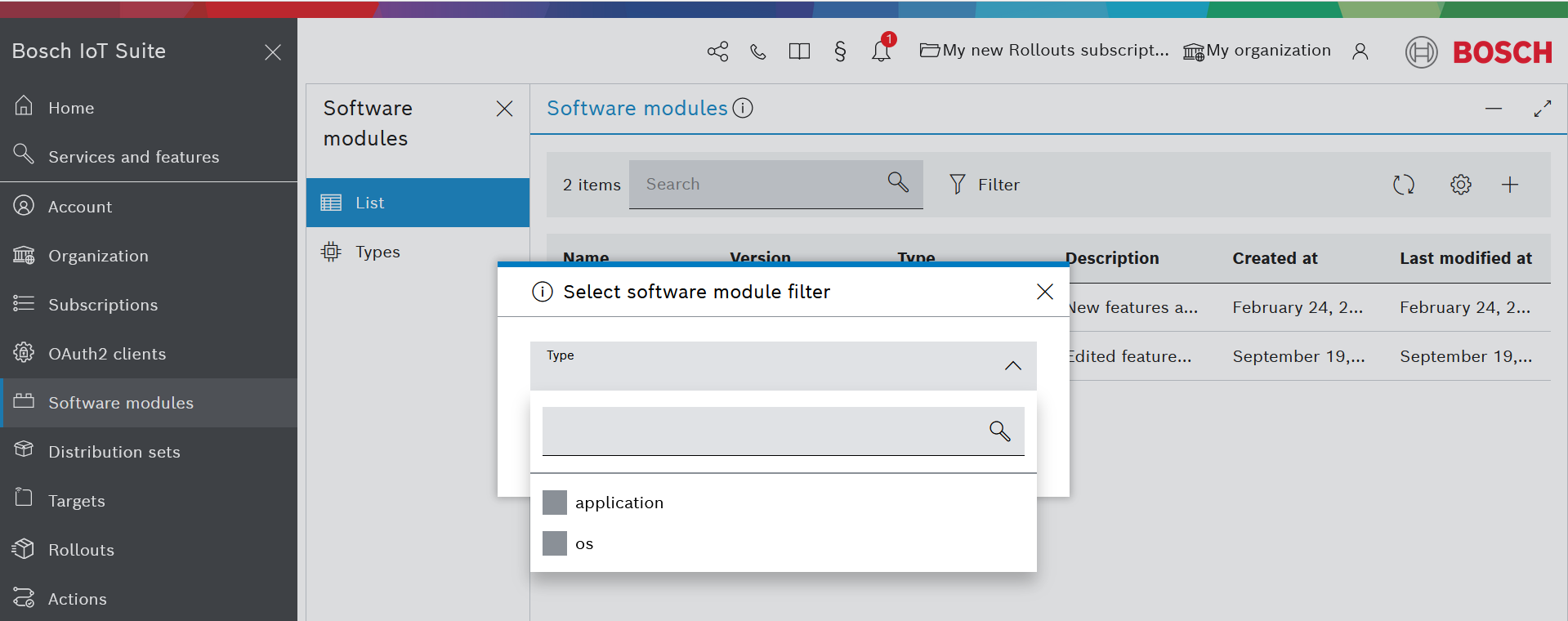
Select one or multiple software module types.
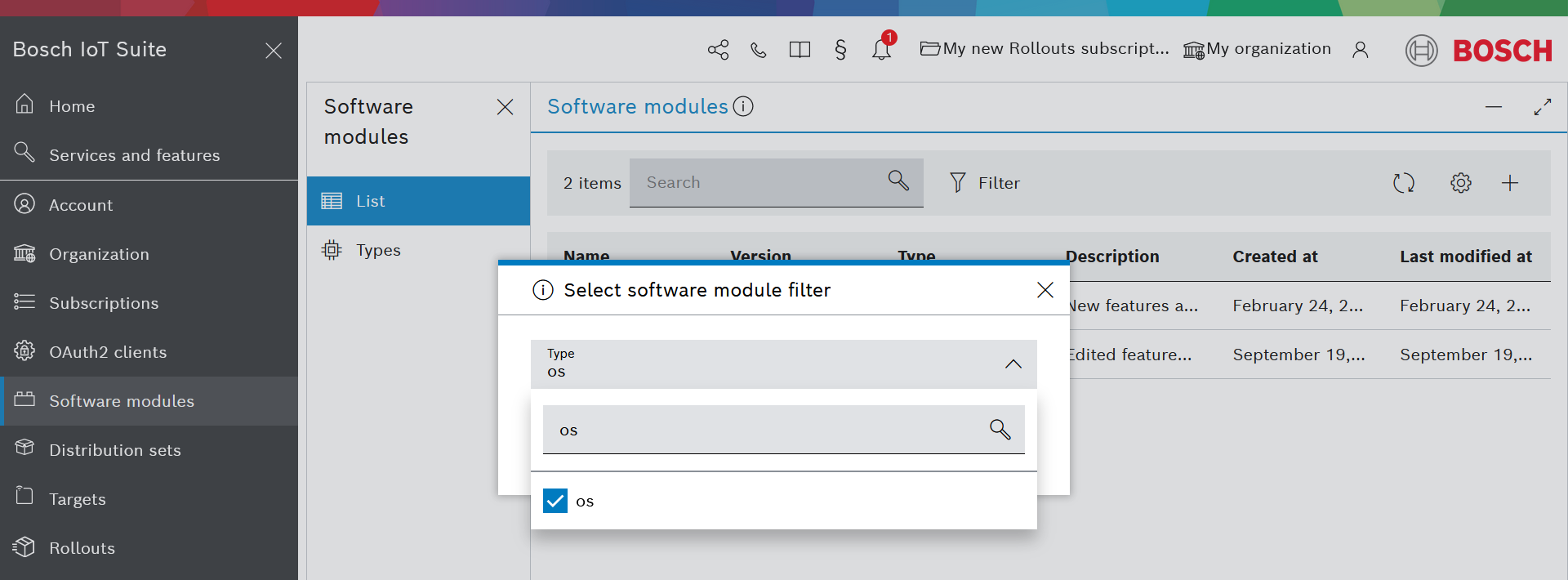
When there is a larger list of software module types it might be convenient to use the Search input field in this dialog to find the desired one faster.
Click Apply.
The filter will be applied to the list, and will be indicated by the blue chip mentioning the type of filtering.
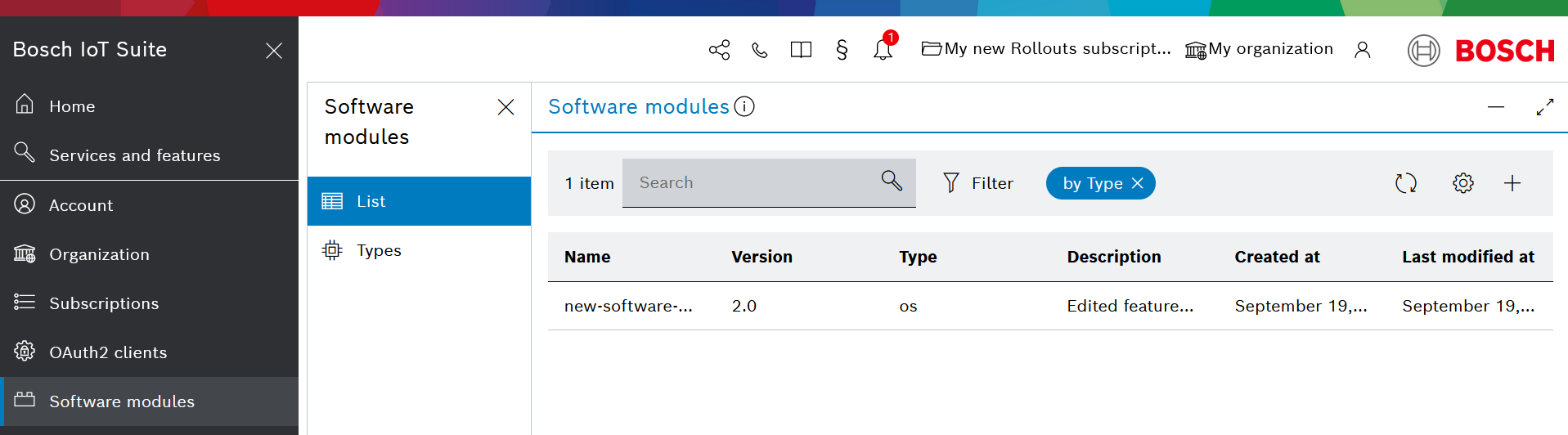
To clear the filter, click the x icon in the blue chip.