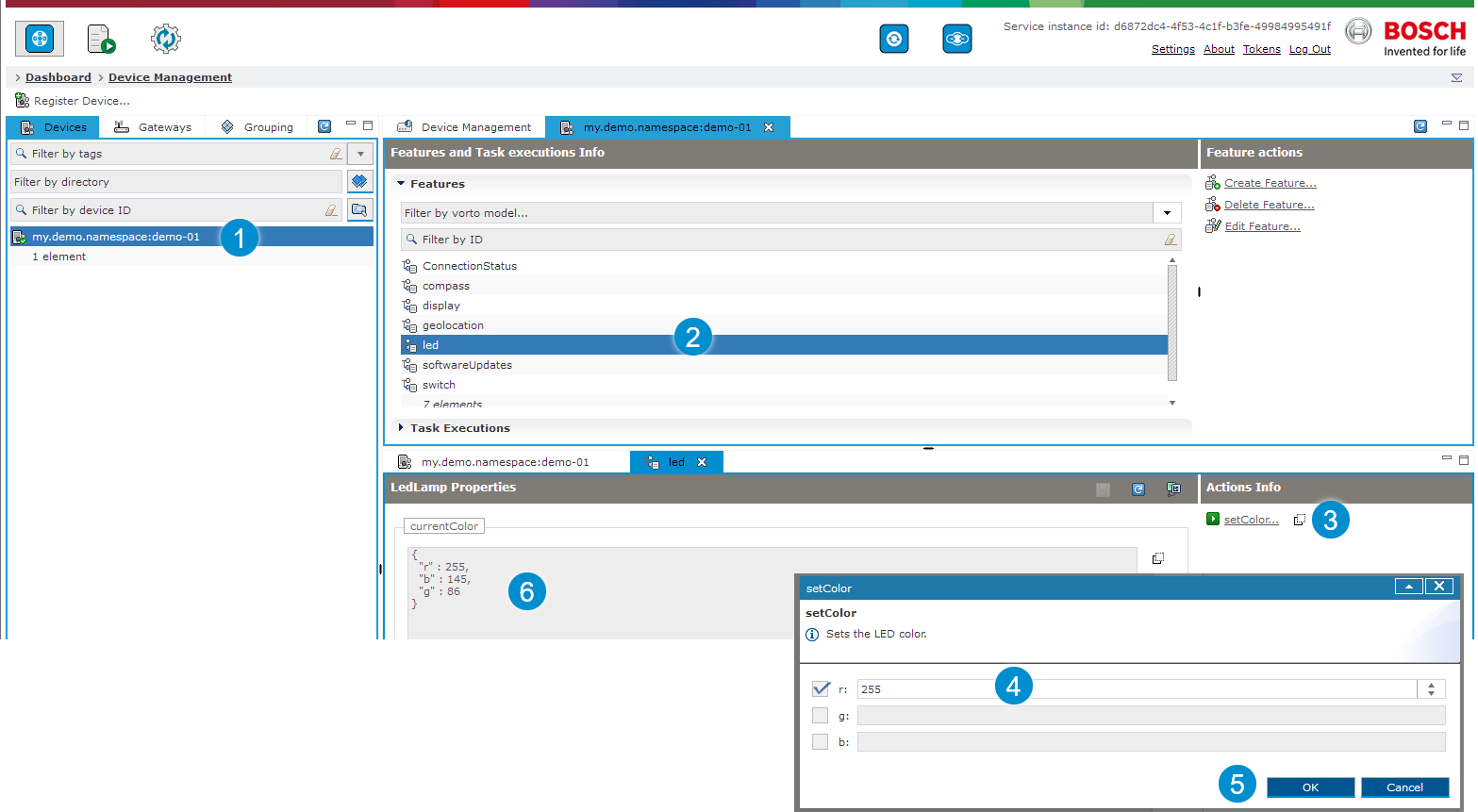Bosch IoT Device Management provides a further layer, dedicated to more complex device management, which supports operators to manage large fleets of devices.
The good news is: thanks to our service-overarching device provisioning concept, your demo device is automatically accessible from that layer.
Open the Bosch IoT Manager UI - Device Management perspective
Starting at the Bosch IoT Suite Console click the Device entry in the left navigation.
In case it is not there, use the search, and click the star icon to pin it to your navigation bar.

The Bosch IoT Manager UI will open in a new browser tab.
Navigate to the LED feature
Click the demo device entry
Its details will be displayed at the right side.
Click led to explore this feature
The current values are displayed in the section beneath.
To change these values on the remote demo device click setColor.
The input fields appear in a pop-up dialog.
Confirm with OK.
Upon success, the current value changes.
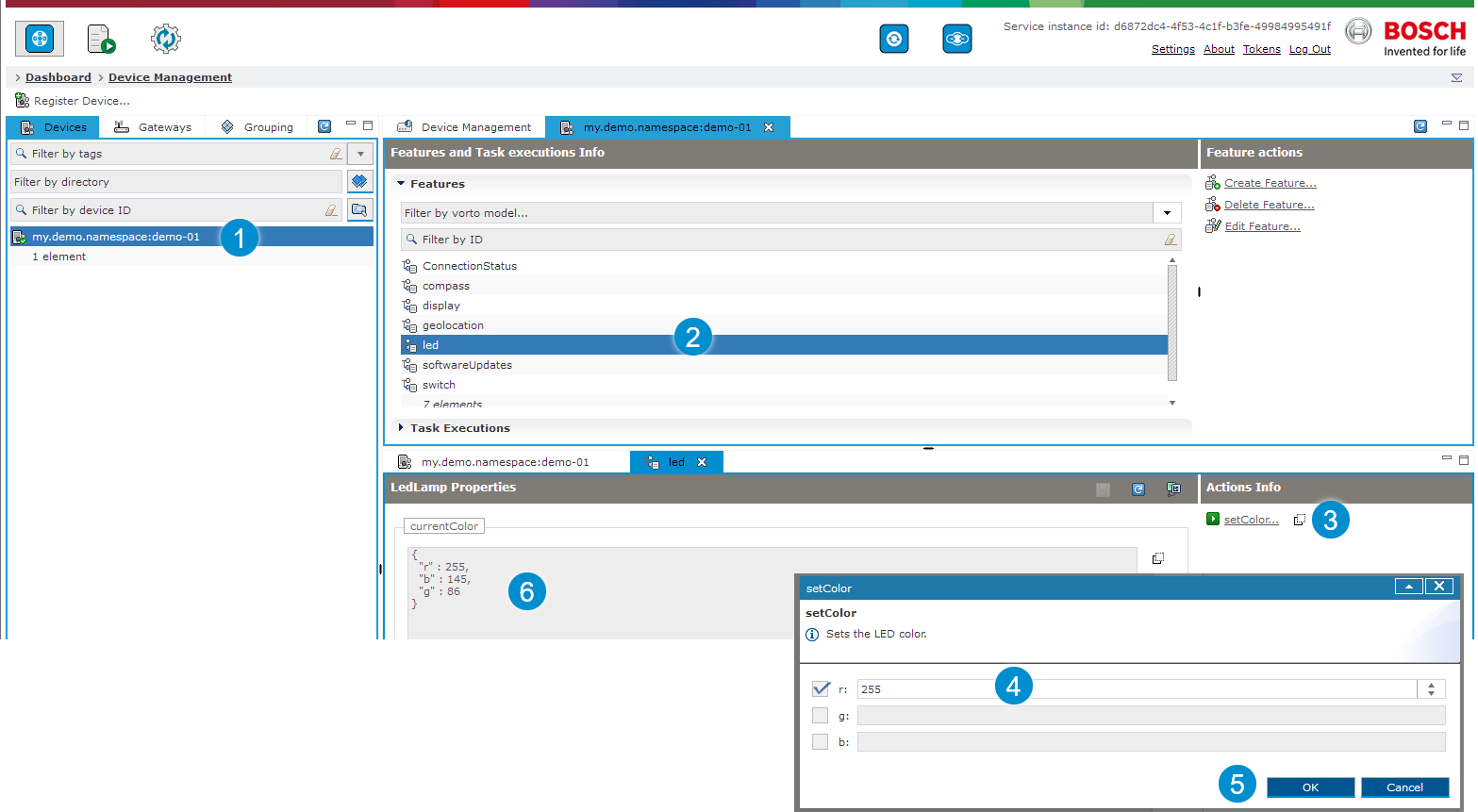
Behind the scenes:
the change command was sent directly to the device,
the device obeyed, executed the change and.
reported the new values to our cloud services,
which propagated the changes up to the device management layer.
In case the device is offline, and setting the new color value cannot be accomplished, after a pre-defined time, the device management gives up trying to deliver the command and displays the error instead.

In scenarios, where you need to manage a large fleet of devices, such actions can be triggered automatically via Rules to pre-defined groups of multiple devices.
Learn more at Mass Management.