Subscribe a service instance
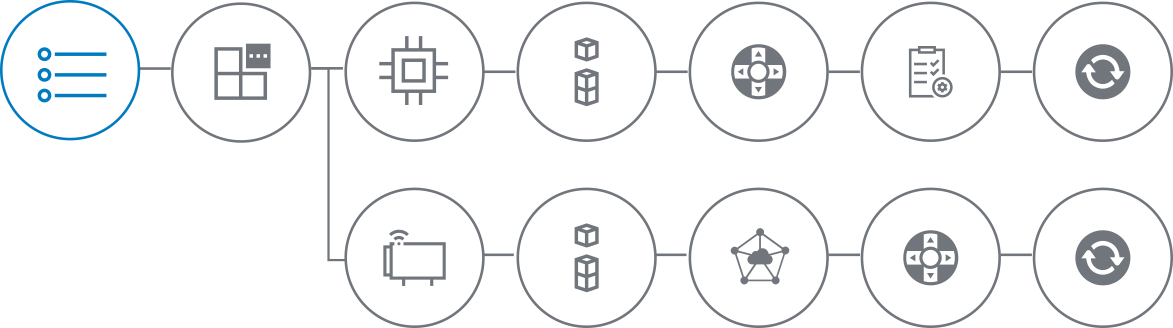
The Bosch IoT Suite UI allows you to book service instances via a simple user-friendly wizard. You may choose between all Bosch IoT Suite services, different service and support plans, and regions.
If you do not have а Bosch IoT Suite account or have not created an organization yet, please refer to the following pages for instructions:
Log in to the Bosch IoT Suite UI and follow the steps:
Navigate to the Subscriptions UI feature.
Click the + button on the right.

Select the service of your subscription.
You can choose between Bosch IoT Insights, Bosch IoT Remote Manager, and Bosch IoT Rollouts, and click Next.As Bosch IoT Device Management will be discontinued by mid 2024 it is no longer possible to book it.
For this reason we will continue this example with the default selected service Bosch IoT Insights, but the steps are identical for the rest of the services.

Select the desired service plan of the subscription.
As you are just getting started, stay with a Trial plan for now.Booking a paid subscription of any of the Bosch IoT Services would not work automatically and immediately as an additional approval of the purchase by the cost center responsible is necessary via WorkOn. This means that after the completion of the process, your service instance will be listed in the Subscriptions list with status "provisioning" and label "Waiting for approval". Only after the approval is given, the status of the service instance will change to ''active".
At the Platform and region step, select a region of your choosing and click Next.
At the Support plan step, you can again click only Next.
As you selected a Trial subscription, you can only benefit from Support Basic.At the Summary step you must enter a valid Subscription name.
Here you can also review your subscription information and if something needs to be changed - go back via the respective button.You must also accept the two conditions concerning legal terms and organization data sharing.
Click Subscribe.

You will then see your new service instance as part of your subscriptions list.

When you have multiple subscriptions, you can easily switch then via the 'Switch' button on the right.
The subscription you are currently operating in will be always placed at the top of the list.
If you are a Bosch employee and you created your subscriptions with your SingleKey ID account, but from now on you want to use your Bosch AD (aka Bosch Employee) account, your already created subscriptions will not appear automatically.
Please, read here about how to migrate your subscriptions from one account to the other in a couple of easy steps.
Now that you have created your first subscription you can:
Continue with our Getting Started guide and Register a namespace
orLearn how to Manage subscriptions.