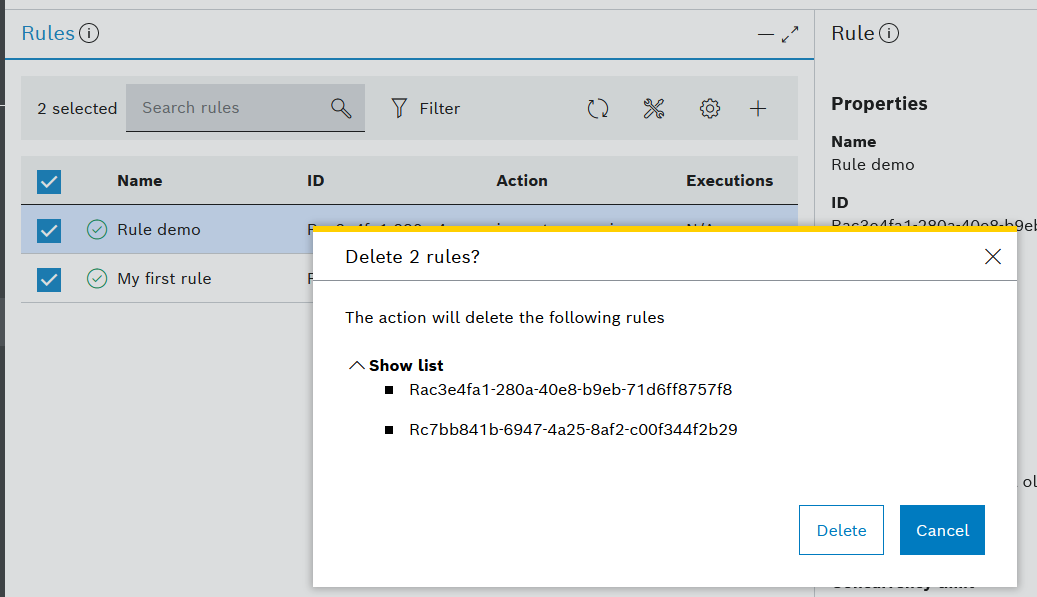Manage rules
To follow these steps, open Rules from the left navigation.
You can manage rules individually by performing the following rule actions:
To access these functionalities, select a rule on the list of rules.
In the Rule details area to the right select the Rule actions icon (last on the header bar).
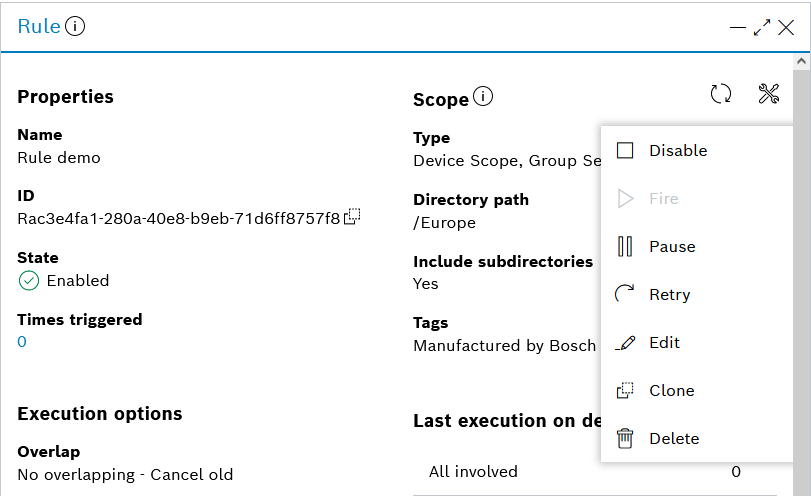
Enable/Disable a rule
Enable appears as an action on the list right after you create a rule, or when you have disabled or paused a rule.
You should enable the rule in order to allow its execution by the corresponding triggers defined for this rule.
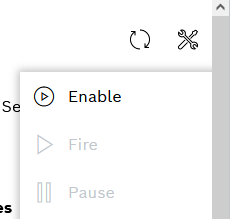
After a rule has been enabled, the Disable action will appear on the list.
You should disable a rule if you no longer want it to be triggered, or if you want to edit it.
Fire a rule
Click Fire rule on the list of actions if you want to manually start the execution of your enabled rule.
This action is available only if you have defined a manual trigger for the selected rule.
Pause a rule
Click Pause on the list of rule actions if you want to suspend the selected rule's execution.
This action is available for enabled rules only.
When you pause a rule, its state changes to disabled.
Upon that, all running tasks launched by this rule will be paused - but not canceled - and will continue when you enable the rule again.
In the meantime, this rule will not be able to launch new tasks.
Retry a rule
Retrying a rule means that you allow the system to temporarily override the rule's once-per-device execution option with regard to a selected set of devices based on their execution states.
As its name suggests, the once-per-device execution option allows only one execution of the rule's action script per device. Therefore, even if a device has finished the execution with an error for example, any future triggering of the rule will not involve such a device. With Retry rule, you can temporarily override this restriction and involve such a device in the next task launched by the rule.
Therefore, retry is possible only for rules with activated once-per-device execution option.
Click Retry on the list of rule actions if you want to retry the rule's execution for devices with a particular execution state.
Retry is available only for enabled rules.
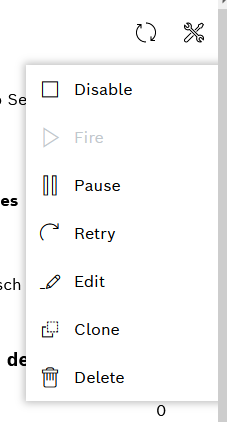
On the dialog that opens, select which subset of devices you want to retry based on their state:
Running, and/or
Canceled, and/or
Error, and/or
Success, and/or
Warning.
Confirm with Retry.
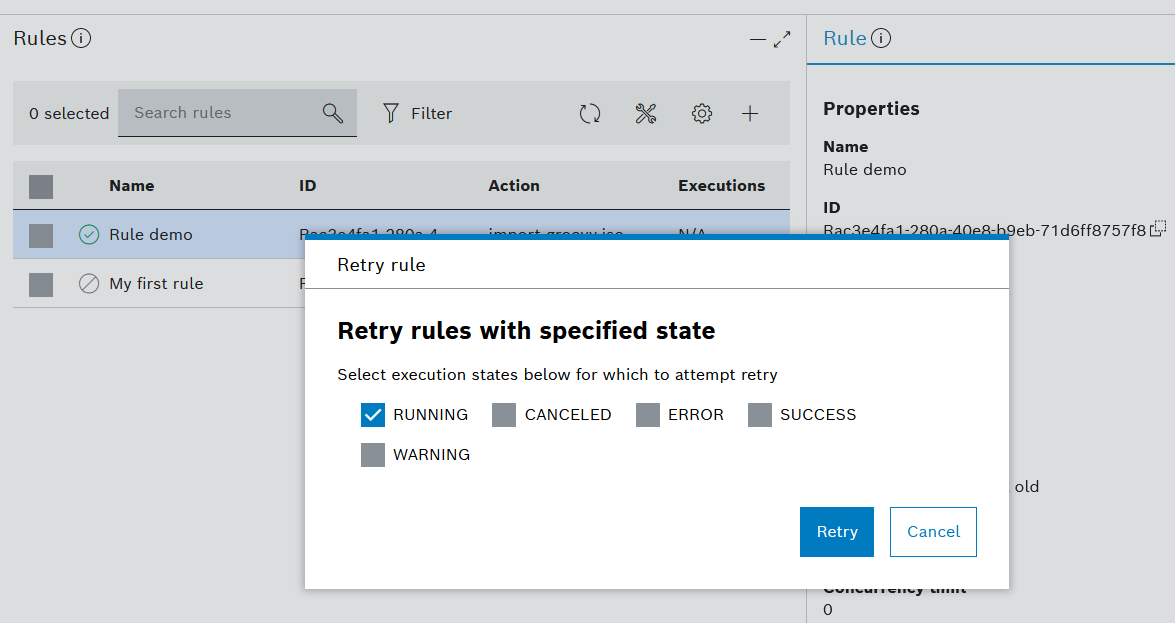
Upon that, the rule's script execution will not start immediately but will wait until the next triggering of the rule, whether manual, timer-based or event-based.
Devices with a running state will not be affected by a retry command in case the rule has the execution option No Overlapping - Skip New. In such cases, the system will just continue the execution of the currently running task and will not include the device in a new task.
Edit a rule
You can only edit a rule which is not enabled.
On the Rule actions dialog, click Edit.
You will be prompted to confirm your choice.
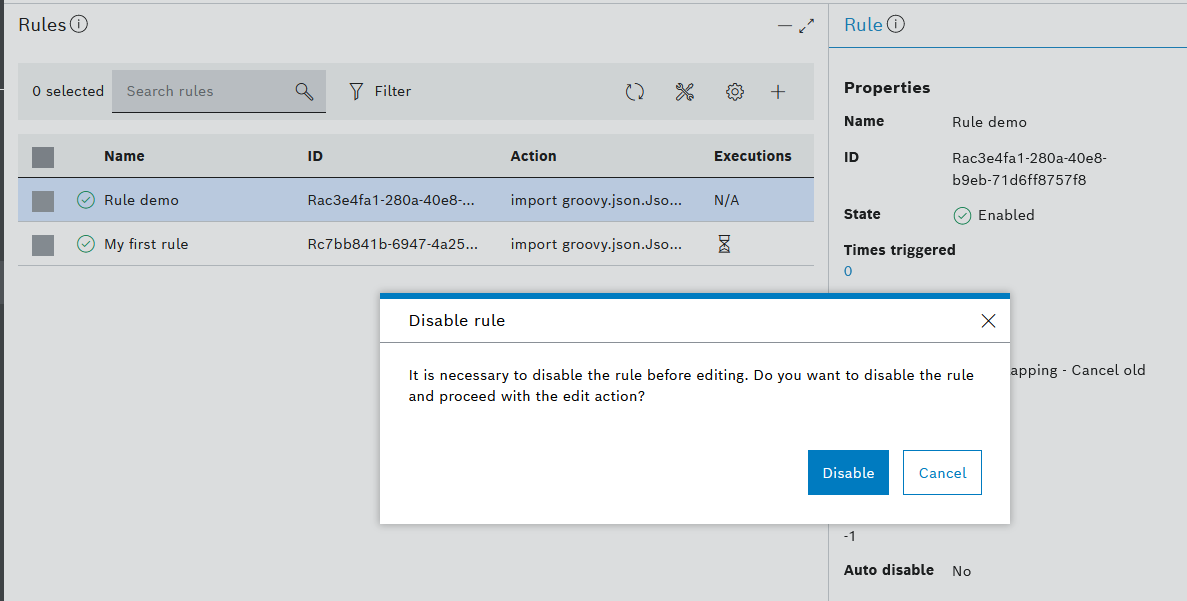
Clone a rule
By clicking Clone rule on the Rule actions dialog, you can open the selected rule as a template and save it as is or modify it.
By default, the cloned rule name will start with Copy of, followed by the original rule name.

Delete a rule
To delete a single rule:
Select a rule from the list of rules and in the Rule details area to the right select the Rule actions icon (last on the header bar).
On the dialog, select Delete.
You will be prompted to confirm your choice.
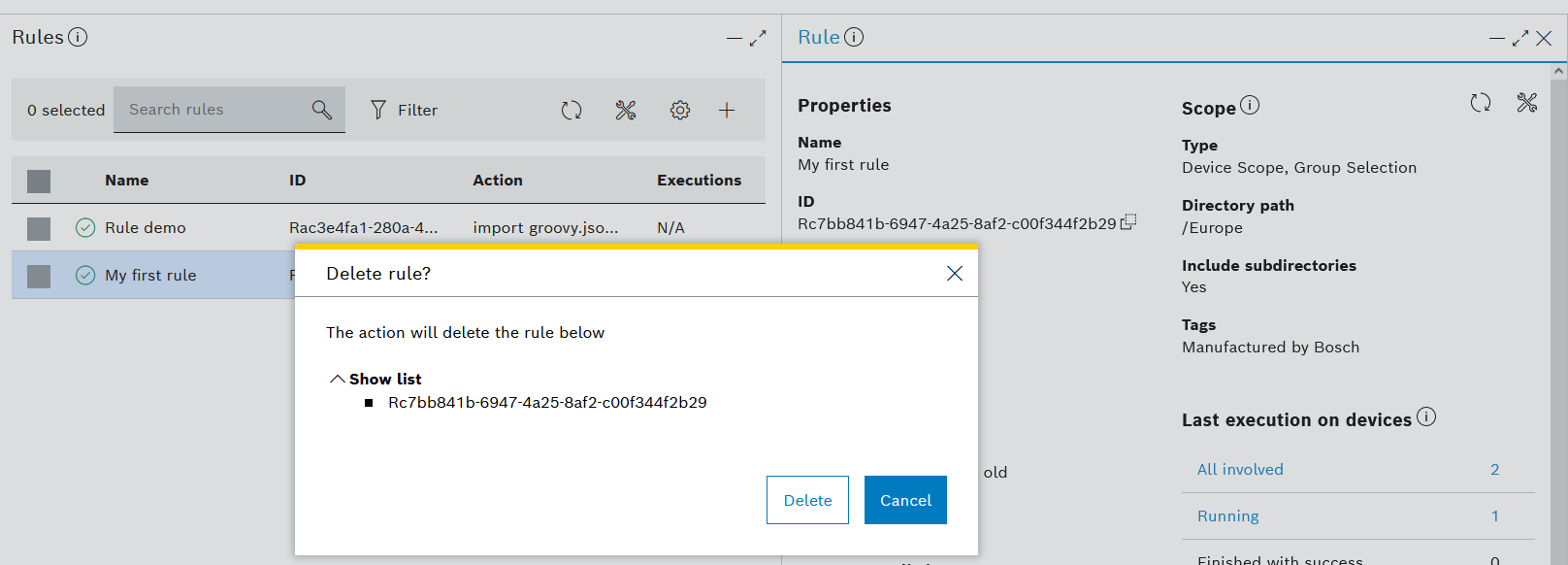
To delete multiple rules at once:
Check the boxes in front of each rule you want to delete, or check the box on top of the list if you want to delete all existing rules
Select the Data actions icon on top of the rule list
On the dialog, click Delete selected
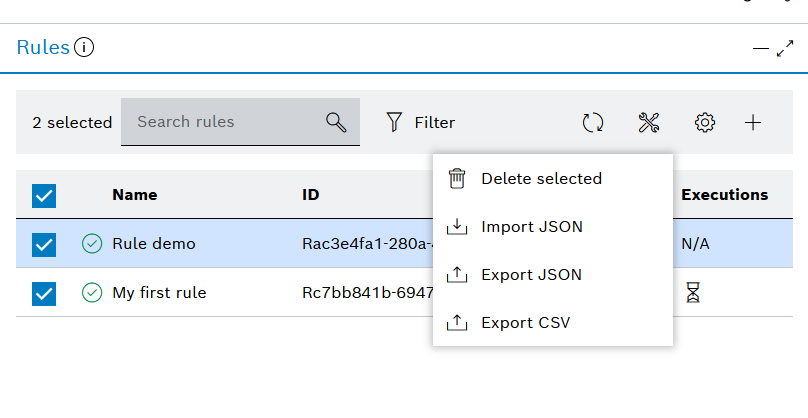
On the next dialog, confirm with Delete