Explore the gateway device

As a next step, find your newly registered device in the Bosch IoT Suite.
Manage your gateway via the UI
All devices registered in your namespace should now be visible in the Devices view.
This view will display all available devices in the context of your user (service subscription owner).
It offers various management actions e.g. search, filter, sort and delete.Make sure that your newly registered gateway device is listed there.
Click the edge-agent-01, to see its details.

You can enlarge or collapse nearly all views according to your needs.
Manage your devices
Devices, which have been provisioned via a gateway (in our example via edge-agent-01) will be decorated with a different icon.
The gateway will provide the count of sub-devices in its details view.
Apply a filter
If you click the area "x devices connected" a filter will be applied to the list of devices, and only the devices connected via this gateway will be shown.
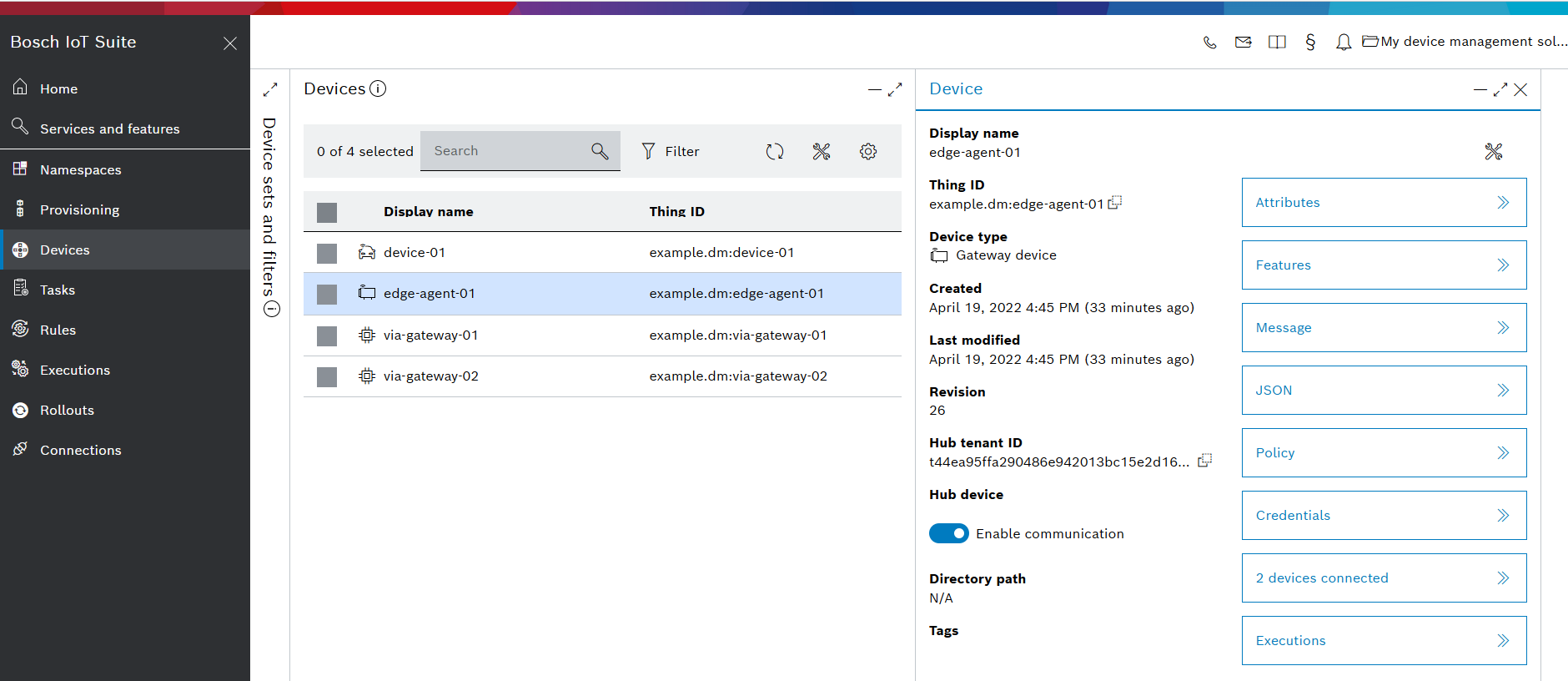
The filter is applied automatically, and thus you will only see the devices "via-gateway" in the list of devices.

To create more directories, tags, etc. use the + icon from the specific bar.
To activate filters use the config icon from the top bar of Device sets and filters column.
To open the "Device sets and filters" section while it is collapsed you have two options:
click the expand icon if the collapsed section, or
click the filter icon in the top bar of the device list.
Read the filter as RQL expression
To see the filter as RQL expression enable the RQL slider from the top bar of Device sets and filters column.
In our example the filter is:
and(or(eq(attributes/Info/gatewayId,"example.dm:edge-agent-01")))Disable a filter
In case you want to disable a filter, click the config icon and disable the checkbox of the specific filtering option.

Further reading
Bosch IoT Edge offers additionally to the Bosch IoT Edge Agent a bundle of Bosch IoT Edge Services.
See https://docs.bosch-iot-suite.com/edge/edge-agent/#/home/connect-via-gateway/en/default.