Device information and properties
To follow this page, your entry point is Bosch IoT Suite UI (Developer console) > Devices.
You already know how to list devices and add them to device sets and create filters. Now let us explore the devices themselves.
Table of contents:
Device information
Select a device from the list to open its Device blade to the right.

Here is a brief explanation of each field that you will see on the left part of the Device blade:
Display Name - The name you choose to be displayed for this device.
You can set it through the Attributes>Info Attribute section. This field will not be available on all devices.Thing ID - The unique ID of the specific thing including the namespace of the current subscription.
Device type - The type of the device according to the way how it was provisioned.
Created - Shows when the device was registered in the system.
Last modified - Timestamp of when the device was last modified.
Revision - Shows how many times the device has been updated.
Ready/Not ready for communication since - The time period since this device last became online or offline, depending on its current state.
Hub tenant ID - The ID of your Bosch IoT Hub tenant.
Enable communication toggle - By using this toggle you can disable all communication with the device.
Directory path - Shows the directory where the device is located, if it is already placed it in a particular directory group.
Tags - All tags, if any, attached to the particular device.
Device actions
On the top right of the Device blade you will see:
The Vorto model icon - only if the device has been provisioned using a Vorto information model.
In this example, we have provisioned our device using the VirtualDemoDevice:2.0.0 information model. Clicking it, will send you to its specific Vorto model view.The Device actions button, from where you can:
Edit the display name of the device.
Move the device to a directory.
Assign or remove tags to/from the device and.
Delete the device.
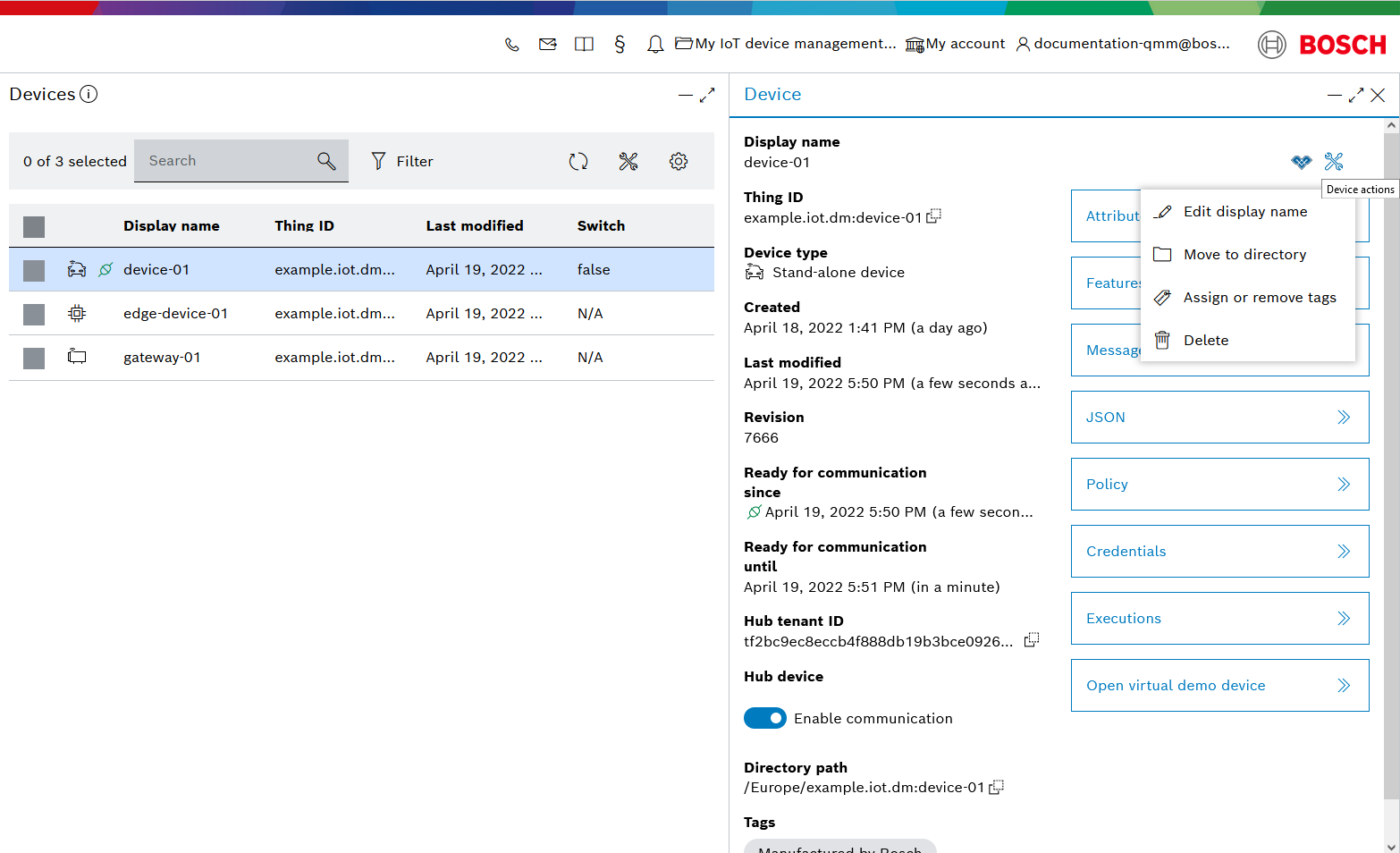
Device feature views
Attributes
Attributes are intended for managing static metadata of a device, which does not change frequently. They describe the device in more detail and can also be used for search purposes.
This view shows all device attributes and provides management actions for attributes such as creating, searching, editing and deleting.

Features
Features are intended for managing state data (e.g. sensor data or configuration data) of a device. They represent properties and functionalities of device. We will explore them in details in the next Device features page.
Message
Messages can be used to transport arbitrary data between IoT devices and applications. To invoke e.g. an operation on a device, a message can be sent to the thing or one of its features.
Once the Message blade is open, let's demonstrate how messages work by changing the color of the led feature on our device-01:
Set the subject. It defines the meaning of the message e.g. setColor.
Set the content type of the message. Choose JSON.
Add the message payload. In our example, let's change the led color to red, so add the following payload:
{"r" : 255}Specify a timeout (in seconds) of how long to wait for the response.
Set the direction. Whether the the message should be sent to or from the thing (or one of its features). Set it to To the thing (feature).
As a Receiver/Sender select Feature.
In the Select feature blade that opens up, select the feature that we want to alter - led in our case.
Click Send.
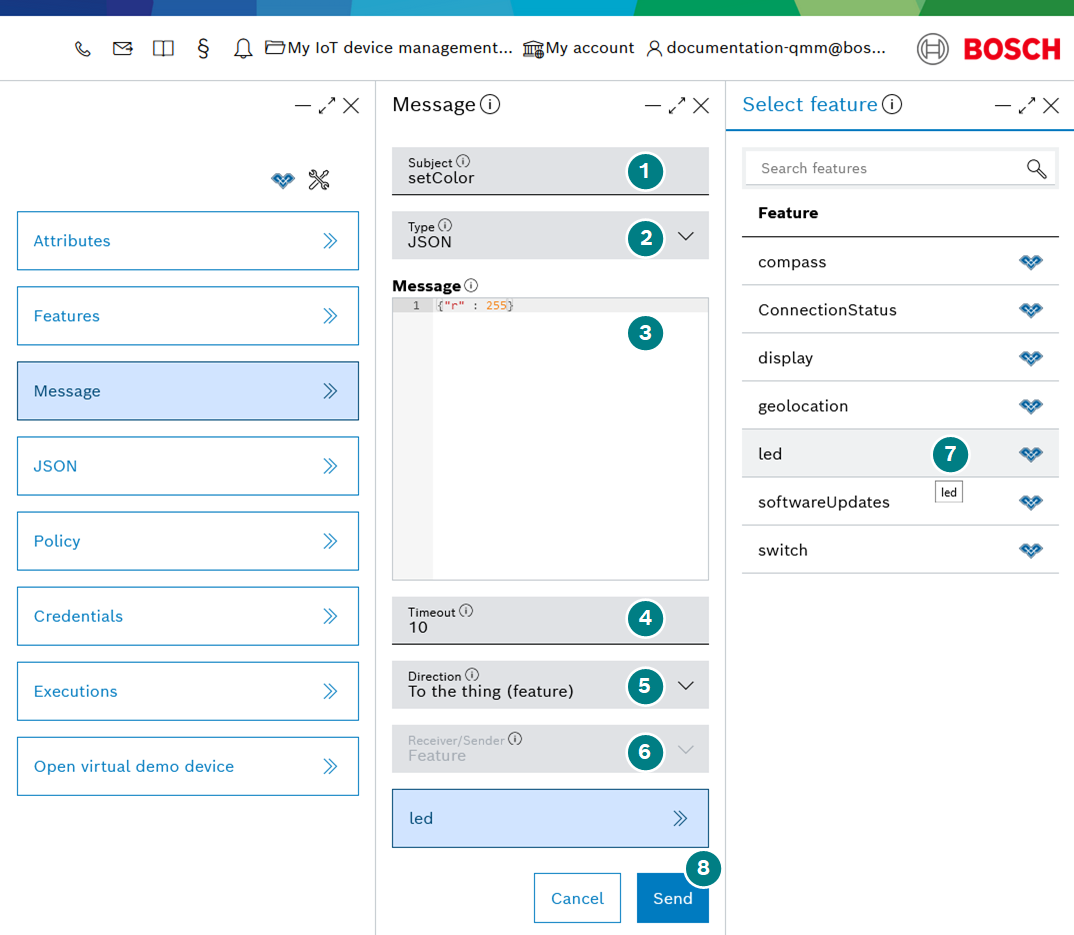
JSON
The JSON view provides the complete representation of the device and its associated policy in JSON format. It allows direct editing of attributes, features and the associated Policy ID.
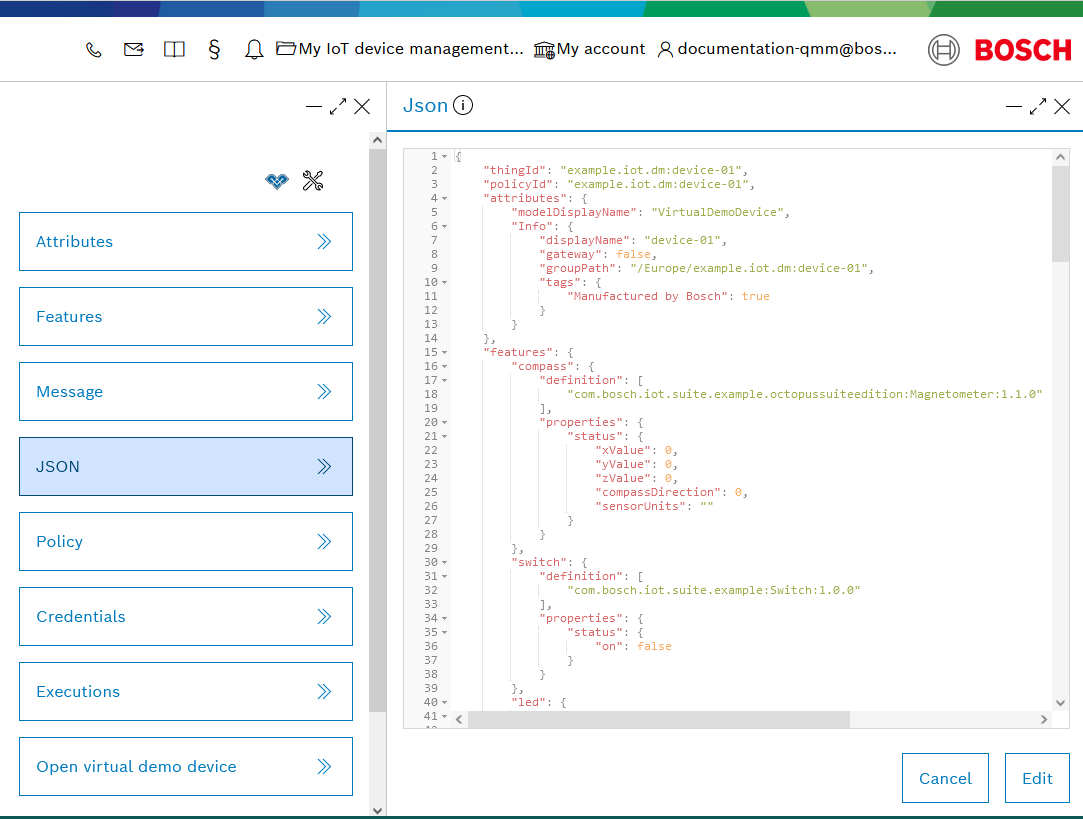
Policy
The policy enables fine-grained access control for devices and other entities. This view shows the policy associated with the device and all policy entries. It provides management actions for policy entries (create, edit, search and delete).
Each Bosch IoT Device Management subscription has three policy entries by default: Default, Device and Device-management.
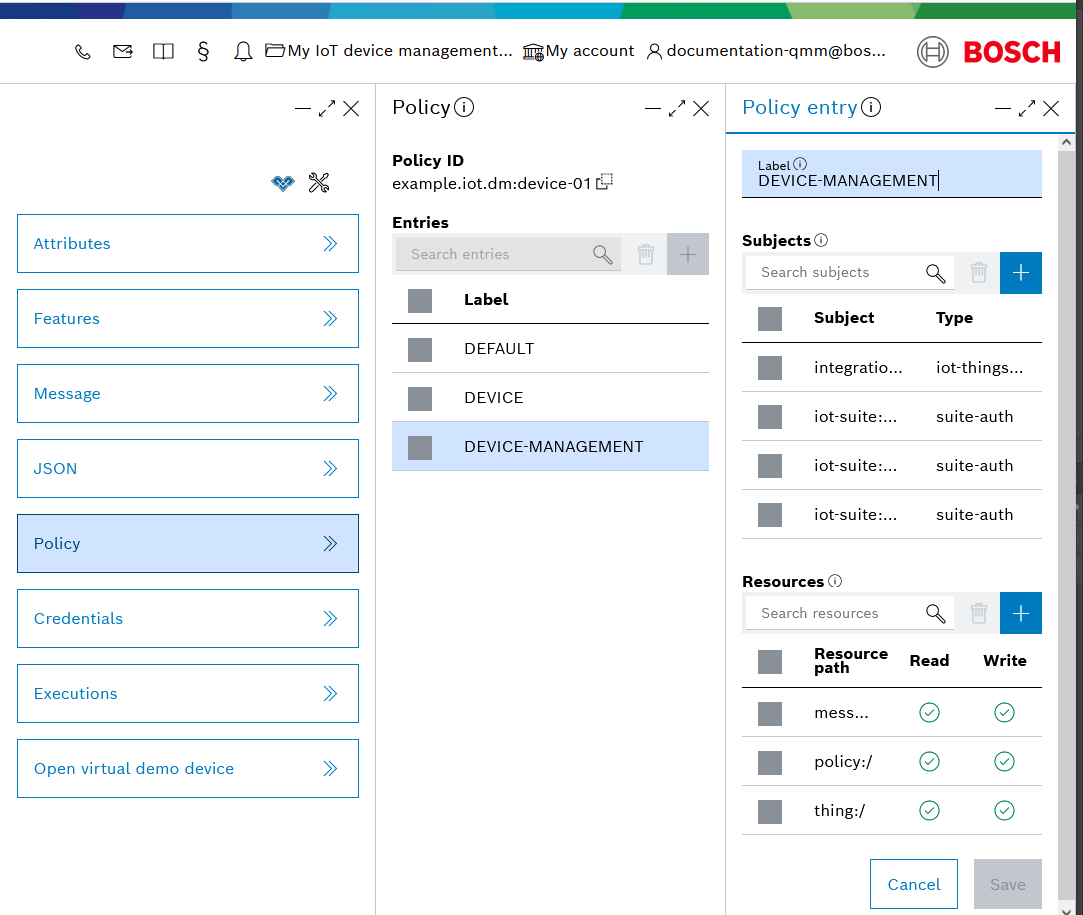
Selecting any of the three will allow you to edit the relevant subjects and resources thus granting or revoking permissions.
Credentials
Credentials are required to authenticate your device with Bosch IoT Hub. There are three types of credentials allowing to choose different authentication mechanisms depending on the capabilities of the device and/or protocol adapter:
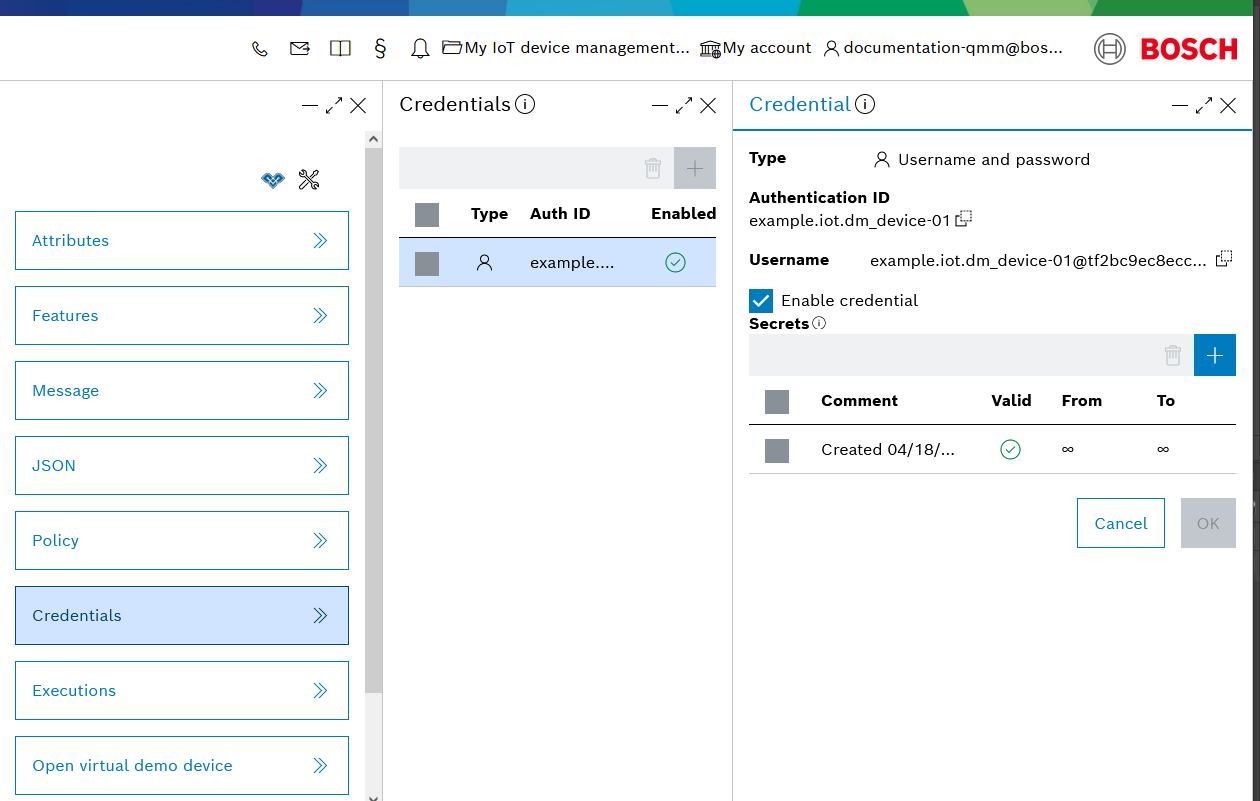
Initially your Bosch IoT Device Management subscription will have an enabled credential of type Username and password. You can add additional secrets if needed and change their validity.
Add new credentials
You can add new credentials directly in the Bosch IoT Suite UI by using the blue + button and selecting the type of credential you want to create.
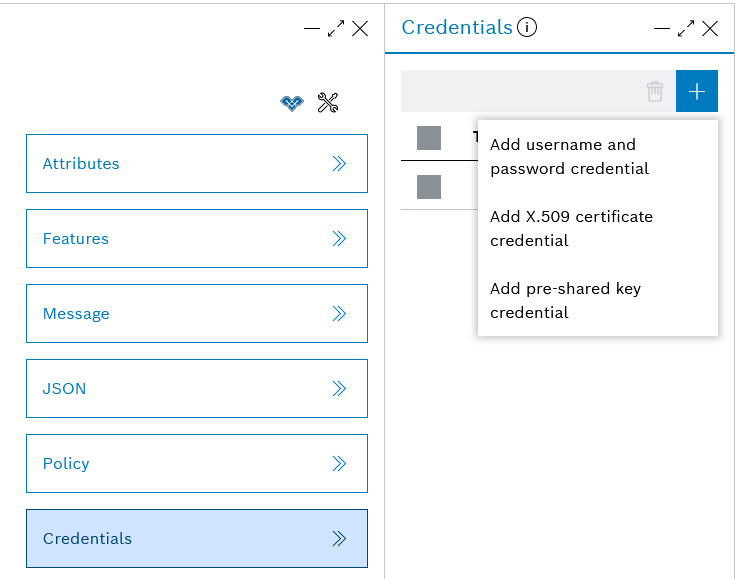
A new Credential blade will open up. As part of it:
Type in the appropriate Authentication ID. Let's paste the Thing ID of the device.
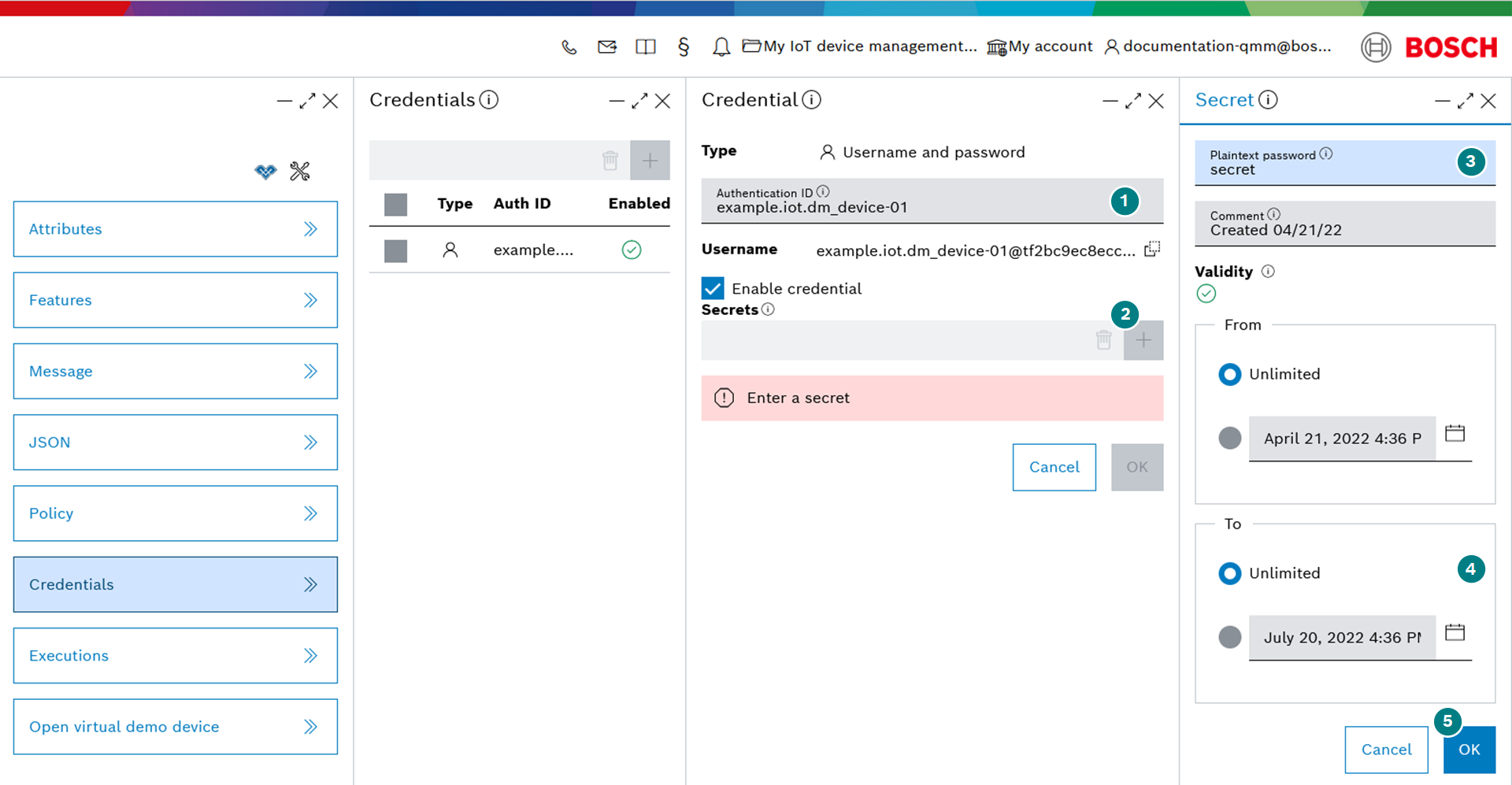
Executions
Clicking Executions will send you to the respective blade which we will cover in detail in the Executions chapter. An execution is created whenever an action from a task was executed. It contains all individual result states for the executed action.