Default connections
Starting at the Bosch IoT Suite UI, click the Connection entry in the left navigation.
In case it is not there, use the search, and click the star icon to pin it to your navigation bar.
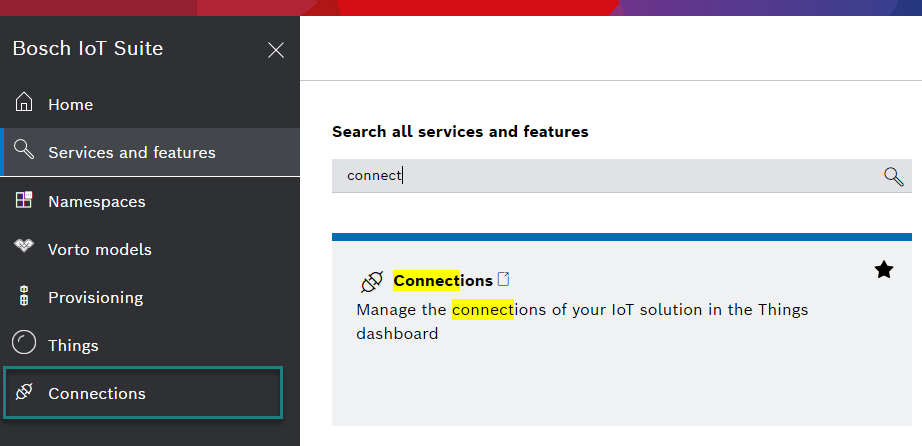
Please make sure, that your connections are active. This is indicated with the plug symbol: in the example below the first connection is open and will work, the second one is disabled.
![]()
If one of your connections are closed, just open them.
Check your connection to the mass management layer

The automatically created connection named Device Management connects the digital twin layer to the device management layer.
Check your connection to the device connectivity layer
The automatically created connection named Devices via Bosch IoT Hub connects the connectivity layer to the digital twin layer.

In case the connection shows the unplugged icon on the left side click to select it and click Open connection.
A warning marker next to a connection with a plugged icon should not bother you to much for now. It simply indicates that some messages could not be dispatched in time.
If you need to understand how a connection works, and how to change the configuration according to your needs, see Devices via Bosch IoT Hub connection.
Now that you know all connections are enabled, you are ready to register a namespace for your IoT scenario.