Auth for team management via deprecated Portal UI
When you subscribe to Bosch IoT Device Management, you are regarded as the Owner of the instance and you have access to all credentials required for accessing the underlying services.
However, you can invite multiple other users to your team and authorize them for different roles, including such with read-only access. By default, the maximum number of team members of an organization is 20, but it can be extended upon request.
Before adding a new team member, it is important to consider that he or she will have access to all subscriptions you have made or will make within the default organization of your account, i.e. all subscriptions which you see on your Service Subscriptions page.
Likewise, if you are added as a member of another organization, you will have access to all subscriptions of that organization as well.
Yet, you can add new members, edit member roles, or remove members at any time.
Try it out by following the steps described below.
Go to your service subscriptions page and open the tab called My Organization.
Alternatively, if you are in the Bosch IoT Suite Console, navigate to Services and Features and scroll down to find the Teams section.
It will also lead you to the same tab called My Organization.
Check the details of your default organization and choose a suitable name for it.
Then choose an appropriate role for the new team member you wish to invite – Owner, Manager, Developer (default choice) or Auditor - considering the descriptions under each role.
Remember that the same role will apply across all subscriptions of your organization.
Click Invite Team Member.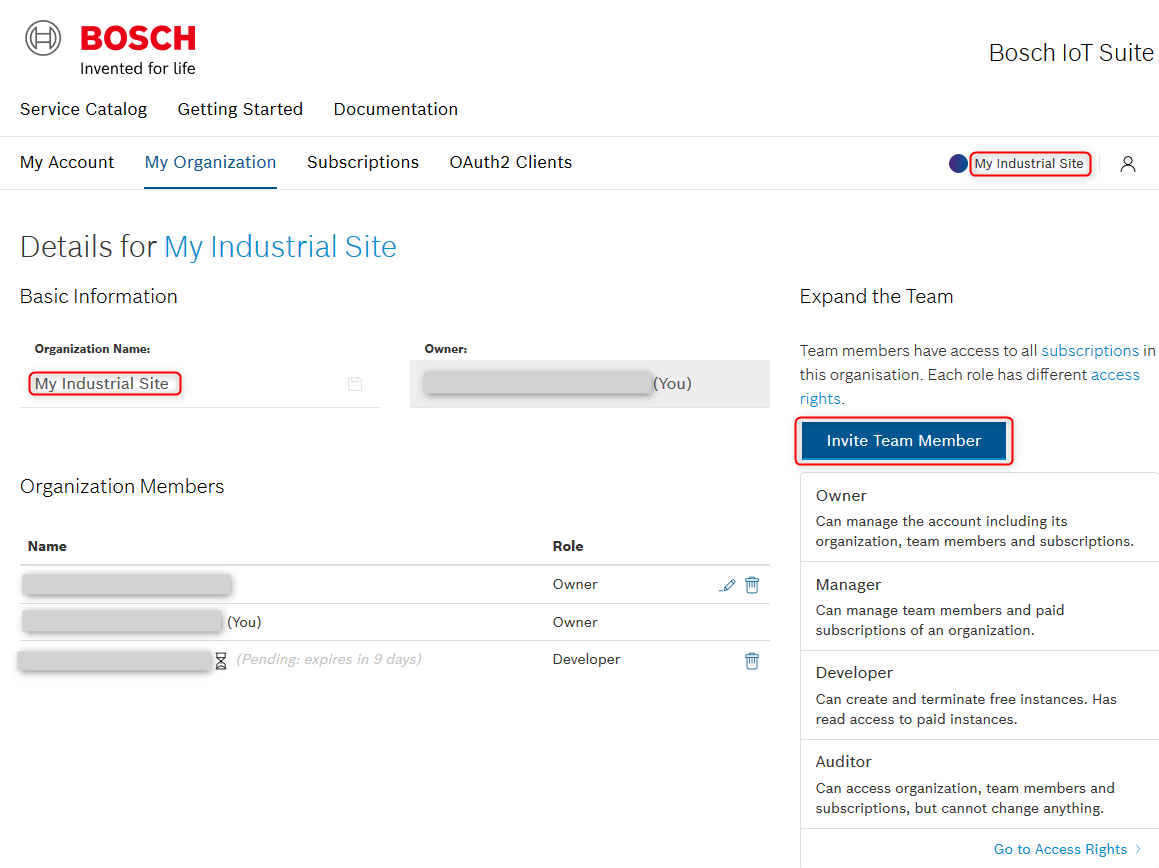
Fill in the dialogue and click Invite.
Please, note that you need to enter the complete email address, i.e. there is no auto-lookup, etc.The invited person will receive an email notification and will be asked to view and accept the invitation.
For that purpose he or she needs to be an existing Suite Portal user who has accepted the Terms and Conditions.
The email invite includes a prompt for login to Bosch IoT Suite.
If the invitation is accepted, you will be notified by email and you will see the new team member in the Organization Members area (as on the screenshot above).
Meanwhile, the invited team member will be visible there as pending. A pending invitation will be valid for 13 days.
You can add new members, edit member roles, remove members, and revoke pending invitations at any time.
This can also be done by other team members having the roles of Owner and Manager, whereas the roles of Developer and Auditor have read-only rights over team members.
Be aware that the action of removing members or revoking invitations takes place immediately.
You will receive a message in My Organization and will also be notified by email of any such effective changes.
If you were added to another organization, you can switch between organizations.
Click the user account icon to see the organizations of which you are a member, along with your role in them, and select the relevant one.
The current organization you are viewing will be displayed next to the user account icon.
Now that your team is all set, you are ready to move on to your device fleet.